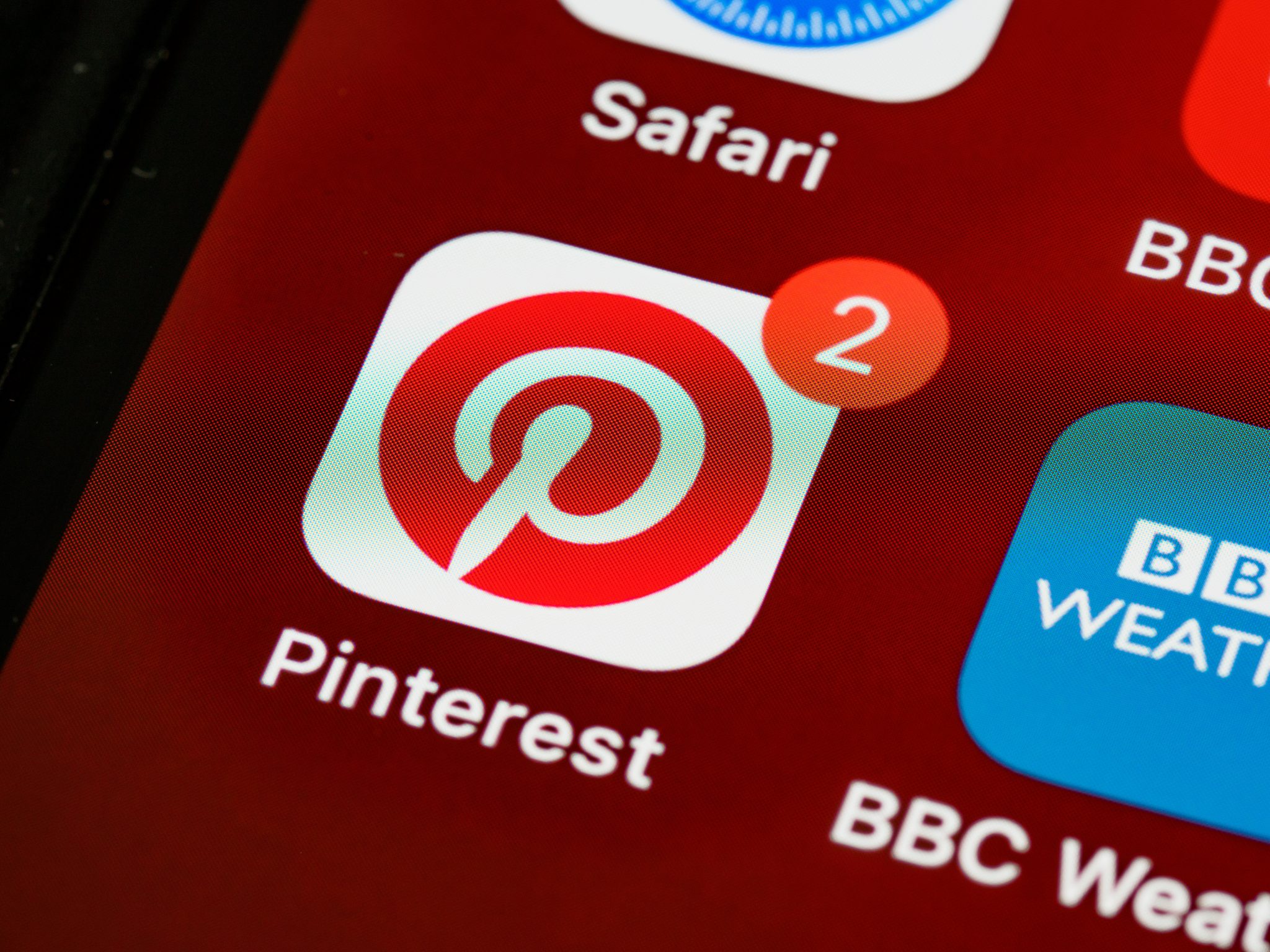
Pinterest Login & Password Reset Guide: Everything You Need to Know
If you’ve ever tried to log in to Pinterest and felt like you were deciphering a secret code, you’re not alone. Pinterest is a world of inspiration, DIY hacks, and recipes you’ll probably never try—but getting in shouldn’t be a puzzle. Welcome to ContentHub.Guru’s ultimate Pinterest login and password reset guide, where we make everything as simple as pinning a cat meme.
About Pinterest
Pinterest is more than a social media platform—it’s a visual discovery engine. Users create boards, pin content, and explore ideas ranging from home décor to travel, fashion, and business marketing strategies. It’s a hub for inspiration, and it’s free, which makes losing access to your account extra frustrating.
For businesses and personal users alike, Pinterest is essential. From driving traffic to blogs to saving recipes for later, the platform keeps your ideas organized and accessible. That’s why getting back into your account quickly is crucial, and why ContentHub.Guru made this guide.
How to Log in to Pinterest
Logging into Pinterest is easy once you know the steps. Whether you’re using a browser or the mobile app, here’s what to do:
Desktop Browser Login
-
Open your browser and go to www.pinterest.com.
-
Click Log in at the top-right corner.
-
Enter your email address or username, and your password.
-
Click Log in, and you’re in!
Mobile App Login
-
Open the Pinterest app on iOS or Android.
-
Tap Log in.
-
Enter your email/username and password.
-
Tap Log in.
💡 Tip from ContentHub.Guru: If you’re logged out frequently, consider enabling 2-step verification (we’ll cover this below) to keep your account secure.
Pinterest Forgot Password: Step-by-Step Recovery
Lost or forgot your Pinterest password? Don’t panic—here’s how to reset it:
-
On the login page, click Forgot your password?
-
Enter the email address associated with your Pinterest account.
-
Pinterest will send a password reset email.
-
Open your email, click the link, and enter a new password.
-
Make sure your new password is strong: a mix of letters, numbers, and symbols.
💡 Pro Tip: If you don’t see the email, check your spam or promotions folder. Some email clients mistakenly filter it out.
How to Enable Pinterest 2-Step Verification
Want to keep hackers out? Pinterest offers two-step verification, adding an extra layer of security:
-
Log in to Pinterest.
-
Click your profile picture → Settings → Security.
-
Click Two-step verification.
-
Enter your phone number and follow the prompts.
-
Each time you log in from a new device, you’ll get a verification code via SMS.
This keeps your account safe even if someone guesses your password.
How to Log in Using Google or Facebook
Pinterest allows login with Google or Facebook for convenience:
-
On the login page, click Continue with Google or Continue with Facebook.
-
Follow the prompts and approve access.
-
You’re in!
💡 ContentHub.Guru Tip: This method avoids password entry, but make sure your linked account is secure with its own 2-step verification.
Common Pinterest Login Problems & Fixes
-
Wrong password: Use the “Forgot password?” option.
-
Account locked: Wait for Pinterest’s automated unlock or contact support.
-
Email not recognized: Ensure you’re using the email tied to the account.
-
Verification code issues: Check network signal, SMS delivery, and re-enter your number.
How to Use ContentHub.Guru for Pinterest Help
ContentHub.Guru isn’t just about guides—it’s about giving you step-by-step, foolproof instructions for platforms like Pinterest.
-
Search our site: Type “Pinterest login” or “Pinterest password reset” in the search bar.
-
Follow structured guides: We provide screenshots, instructions, and troubleshooting tips.
-
Stay updated: Platforms change often, and ContentHub.Guru updates guides frequently.
FAQs About Pinterest Login & Password Recovery
Q1: Can I reset my Pinterest password without email access?
Yes, if you linked your phone number, you can receive a password reset code via SMS.
Q2: Why does Pinterest keep logging me out?
It could be due to browser cookies, outdated apps, or security settings. Try clearing cache or updating the app.
Q3: How do I log in if my Pinterest account is linked to Google or Facebook?
Use the Continue with Google/Facebook option at login. Make sure the linked account is secure.
Q4: Is 2-step verification necessary?
Yes. It protects your account from unauthorized access, especially if you use the same password across platforms.
Q5: I didn’t receive the password reset email—what now?
Check spam/promotions folders. If still missing, request another reset or contact Pinterest support.
Step-by-Step How-To: Recover Pinterest Account Quickly
-
Go to Pinterest login.
-
Click Forgot password?
-
Enter your email or linked phone number.
-
Check your inbox for the reset link.
-
Enter a new strong password.
-
Log in and enable 2-step verification for safety.
Final Thoughts
Logging into Pinterest, recovering passwords, and enabling 2-step verification doesn’t have to be stressful. With ContentHub.Guru’s guides, you have step-by-step instructions, pro tips, and troubleshooting advice at your fingertips.
Remember: security first, creativity second. Pinterest is a hub of ideas—but only if you can actually get in.
Suggested for You
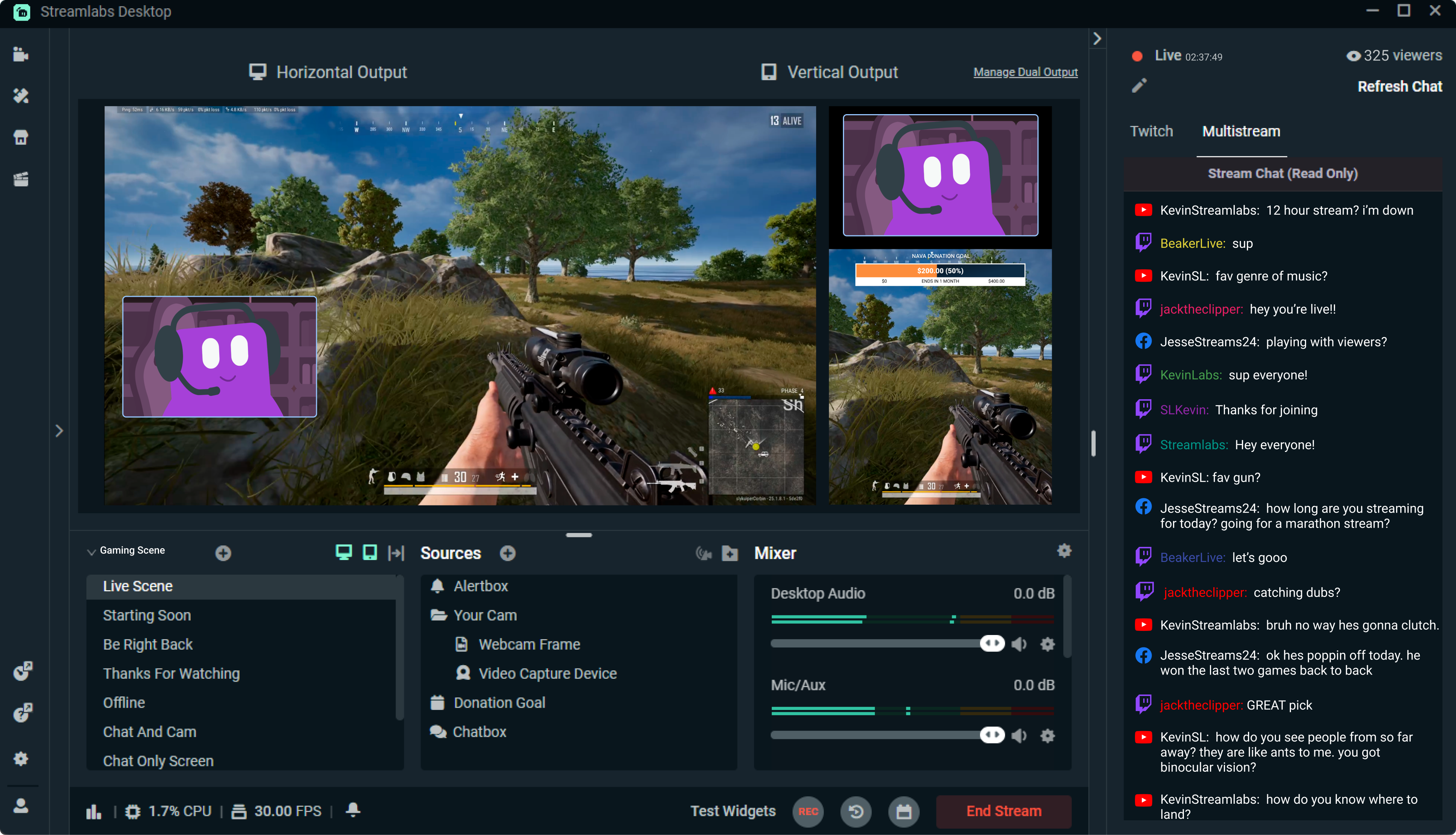
Streamlabs: The Unsung Hero of Live Streaming
Reading Time: 5 min
Discover how Streamlabs has revolutionized live streaming for creators, offering tools that empower ...
Read More →
Mastering Roblox Studio: The Ultimate Guide to Building, Gaming, and Monetizing Your Virtual Worlds
Reading Time: 5 min
Explore Roblox Studio like a pro. Learn tips, tricks, and tools to create, publish, and monetize gam...
Read More →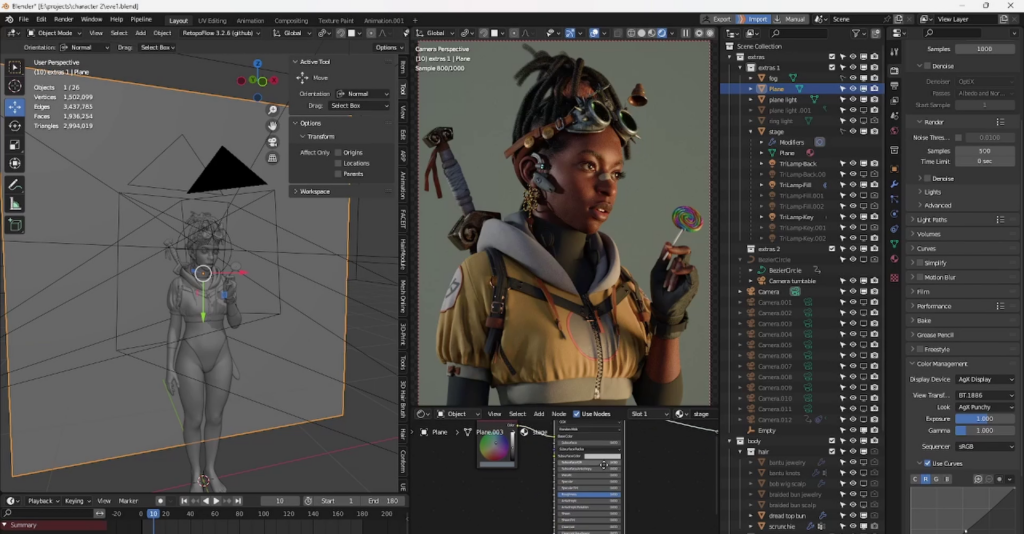
Blender: The Open-Source Powerhouse Redefining 3D Creation
Reading Time: 5 min
Discover how Blender, the open-source 3D creation platform, is revolutionizing digital artistry with...
Read More →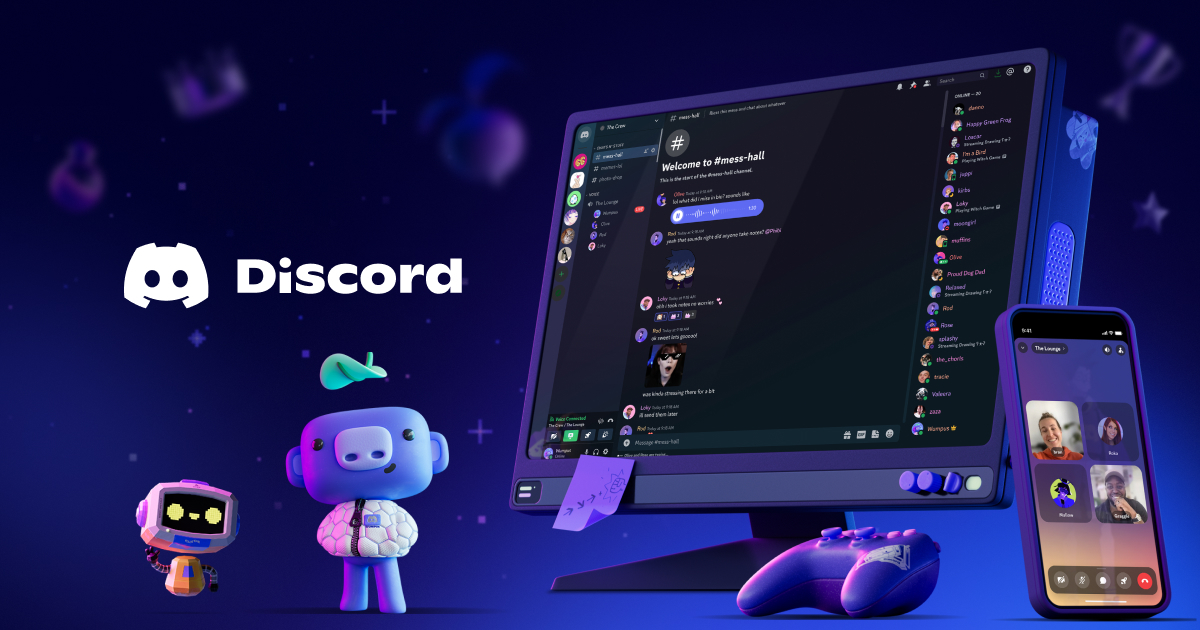
Discord: The Digital Agora of the 21st Century
Reading Time: 5 min
Explore how Discord has evolved from a gamer’s haven to a global community hub, blending culture, te...
Read More →
Comments