
Dropbox Login, Password Recovery & 2FA: The Ultimate Guide for Beginners
Imagine this: You’ve just finished a massive project—a report, a presentation, or your entire year’s worth of creative work—and you try to log into Dropbox… only to realize you’ve forgotten your password. Panic sets in. “Was my work saved? Did I just lose everything?”
Take a deep breath. Relax. ContentHub.Guru is here to walk you through everything from Dropbox login basics to password recovery, and even setting up two-factor authentication (2FA) so you never have to worry about unauthorized access again.
What Is Dropbox?
Dropbox is one of the world’s most popular cloud storage platforms, used by millions for personal and professional file management. Founded in 2007, it allows users to:
-
Store and access files from anywhere
-
Share files securely with colleagues or friends
-
Collaborate on projects in real-time
Think of Dropbox as your digital filing cabinet that fits in your pocket. And thanks to its security features, including 2FA, your files are safer than ever.
Logging Into Dropbox: Step-by-Step
Logging in is simple, but doing it correctly ensures you don’t lock yourself out.
Step 1: Visit Dropbox.com or open the mobile app.
Step 2: Click Sign in.
Step 3: Enter your email address associated with Dropbox.
Step 4: Type your password carefully.
Step 5: Click Sign in.
If you’ve enabled two-factor authentication, you’ll also need to enter the code sent to your device or authenticator app.
And just like that, your files are at your fingertips.
Forgot Your Dropbox Password? Here’s How to Recover It
We’ve all been there—typing passwords that used to be second nature, only to realize your memory betrayed you.
Step-by-Step Password Recovery
-
Go to the Dropbox Sign In page.
-
Click Forgot password?
-
Enter your email address and click Submit.
-
Check your inbox for a password reset email from Dropbox.
-
Click the link in the email and follow the prompts to create a new password.
Pro Tips:
-
Use a strong, unique password. Combine uppercase, lowercase, numbers, and symbols.
-
Avoid reusing passwords from other platforms.
-
Consider a password manager to keep track securely.
Two-Factor Authentication (2FA): Why It Matters
Two-factor authentication adds an extra layer of security by requiring something you know (password) plus something you have (phone, authenticator app).
Enabling 2FA ensures that even if someone steals your password, they cannot access your Dropbox account without the second factor.
How to Enable 2FA on Dropbox
-
Log in to Dropbox on a computer or mobile app.
-
Click your avatar (profile icon) → Settings → Security.
-
Scroll to Two-step verification and click Enable.
-
Choose your method: Text message (SMS) or Authenticator app.
-
Follow the prompts to verify and activate.
Tips:
-
Backup your recovery codes in a secure location.
-
Authenticator apps like Google Authenticator or Authy are generally safer than SMS.
ContentHub.Guru Tip: Streamline Your Dropbox Experience
At ContentHub.Guru, we believe that efficiency and security go hand-in-hand. Here’s how you can maximize Dropbox:
-
Use the desktop app to sync files automatically.
-
Set shared folder permissions carefully to prevent accidental edits.
-
Regularly check account activity under Security Settings for unusual logins.
-
Enable 2FA for all team members if you’re using Dropbox Business.
Following these steps reduces the risk of lost files or account compromise.
How to Login & Manage Your Dropbox Account on Different Platforms
Download and install the Dropbox desktop application.
Log in with your credentials.
Use the Dropbox folder to drag-and-drop files, which sync automatically.
Download the Dropbox app from the App Store or Google Play.
Sign in using your email/password, and enter 2FA code if enabled.
Access, upload, or share files on-the-go.
Go to dropbox.com.
Enter login info, and navigate files directly from your web dashboard.
Dropbox Security Best Practices
-
Use a unique, strong password for Dropbox.
-
Enable two-factor authentication.
-
Monitor account activity regularly.
-
Be cautious with public/shared computers.
-
Avoid phishing emails pretending to be Dropbox.
ContentHub.Guru recommends layered security: password + 2FA + recovery options, so even if one fails, your files remain safe.
FAQ: Dropbox Login, Password, and 2FA
Q1: Can I log in to Dropbox without an email?
No. Your registered email is required for login, password recovery, and account notifications.
Q2: I didn’t get the password reset email. What now?
Check your spam/junk folder. Ensure you’re using the correct email linked to Dropbox. If still missing, contact Dropbox support.
Q3: Can I use 2FA without a phone?
Yes. Authenticator apps (Google Authenticator, Authy) work on tablets or desktop apps without a phone.
Q4: What if I lose access to my 2FA device?
Dropbox provides backup recovery codes when you enable 2FA. Store them safely.
Q5: Can multiple users share the same Dropbox account?
It’s not recommended for security reasons. Dropbox Business allows controlled team collaboration with permissions.
How-to Quick Guide: Secure Your Dropbox in 5 Minutes
-
Login at dropbox.com/login or via app.
-
Update your password if needed: strong, unique, and memorable.
-
Enable two-factor authentication (Settings → Security → Two-step verification).
-
Backup recovery codes in a secure place.
-
Check account activity and revoke unknown devices.
Congratulations—you just secured your Dropbox like a pro!
Company Overview: Dropbox
Founded in 2007, Dropbox revolutionized cloud storage. It’s trusted by millions globally for file storage, sharing, and collaboration. Key features include:
-
Cloud storage for personal and business use
-
File sharing with real-time collaboration
-
Security options like 2FA and account recovery
-
Mobile and desktop access for convenience
ContentHub.Guru recommends Dropbox for both personal productivity and professional projects because it’s simple, secure, and scalable.
Final Thoughts
Dropbox isn’t just a storage tool—it’s a hub for your digital life. With the right login practices, strong passwords, and 2FA enabled, your files can stay safe while you focus on creating, sharing, and collaborating.
And remember, ContentHub.Guru is your trusted guide for navigating platforms like Dropbox, helping you stay secure, productive, and ahead of the curve.
Suggested for You
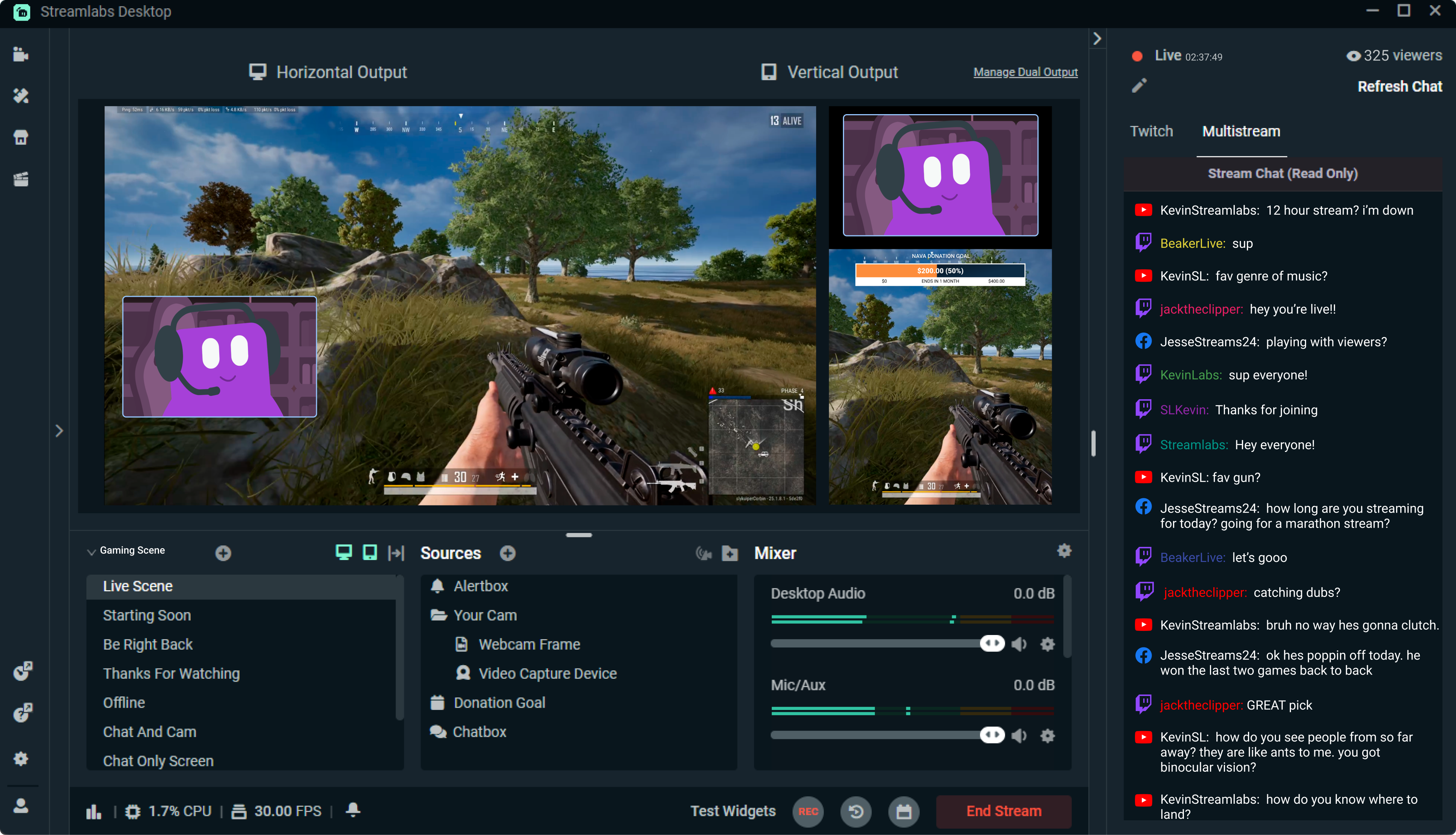
Streamlabs: The Unsung Hero of Live Streaming
Reading Time: 5 min
Discover how Streamlabs has revolutionized live streaming for creators, offering tools that empower ...
Read More →
Mastering Roblox Studio: The Ultimate Guide to Building, Gaming, and Monetizing Your Virtual Worlds
Reading Time: 5 min
Explore Roblox Studio like a pro. Learn tips, tricks, and tools to create, publish, and monetize gam...
Read More →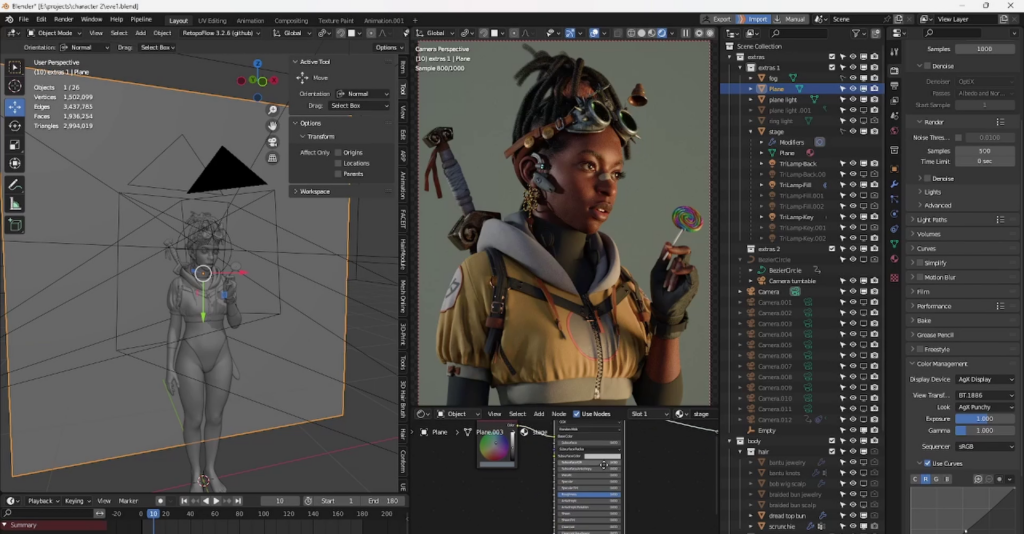
Blender: The Open-Source Powerhouse Redefining 3D Creation
Reading Time: 5 min
Discover how Blender, the open-source 3D creation platform, is revolutionizing digital artistry with...
Read More →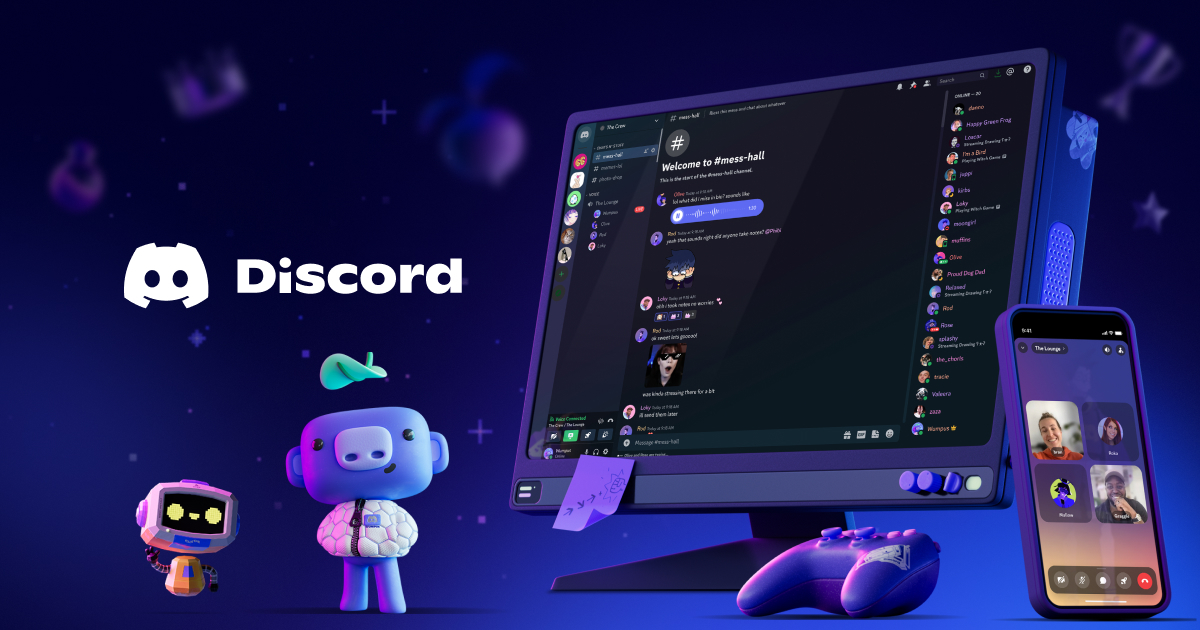
Discord: The Digital Agora of the 21st Century
Reading Time: 5 min
Explore how Discord has evolved from a gamer’s haven to a global community hub, blending culture, te...
Read More →
Comments