.jpg?alt=media&token=cd14178e-c927-4256-9965-e34b3ec7ee1f)
Facebook / Meta Login Guide: Password Resets, 2FA, and Hacked Accounts Explained
If you’ve ever stared at your computer screen, muttering “Why won’t Facebook let me in?” or frantically clicked “Forgot Password” for the third time, congratulations—you are human. You are also not alone. Facebook, now officially under the Meta umbrella, is used by billions worldwide, and login issues are surprisingly common. From password resets to hacked accounts to two-factor authentication (2FA), understanding how to navigate Meta’s login system can save you hours of frustration.
Welcome to your beginner-friendly, no-nonsense guide, brought to you in the style of ContentHub.Guru, where we turn tech headaches into readable, practical guides.
What Is Facebook / Meta Login?
Facebook login is your digital passport to the social media universe of Meta. It’s how you access your friends, groups, marketplace listings, videos, events, and those late-night meme scrolls.
At its core, a login requires:
-
Your email or phone number associated with the account
-
Your password
Optional but recommended for security:
-
Two-factor authentication (2FA) for an extra layer of protection
Meta has evolved from a simple social media platform to a massive ecosystem, including Instagram, Messenger, WhatsApp, and Oculus. So a strong, secure login isn’t just about checking your feed—it’s about protecting your entire digital life.
Common Facebook Login Issues
Whether you’re a beginner or a veteran user, these are the most common problems people run into:
-
Forgot your password – Happens to everyone.
-
Hacked or compromised account – When someone else tries to take control of your account.
-
Two-factor authentication problems – Lost access to your phone or authentication app.
-
Suspended or locked account – Facebook temporarily locks accounts for unusual activity.
We’ll cover all of these step by step.
How to Login to Facebook / Meta
Go to www.facebook.com or open the Facebook app.
Enter your email/phone number and password.
If you have 2FA enabled, you’ll receive a code via SMS, email, or authentication app.
Enter the code and hit Submit.
Forgot Password? How to Reset It
Ah, the dreaded “Forgot Password” moment. Don’t panic. Here’s a clear path:
Step-by-Step Guide
-
Click Forgot Password? on the login page.
-
Enter your email, phone number, username, or full name.
-
Choose how you want to receive your reset code (email or SMS).
-
Enter the code Facebook sends you.
-
Create a new, strong password. Tip: Use a combination of letters, numbers, and symbols. Avoid “password123.”
Pro tip: Always update your password in your password manager and on devices where it’s saved.
Two-Factor Authentication (2FA): Your Digital Bodyguard
2FA is like a bouncer for your Facebook account—it asks for a password and a second proof that it’s really you.
How to Enable 2FA on Facebook:
-
Log in to your account.
-
Go to Settings & Privacy > Settings > Security and Login.
-
Scroll to Use two-factor authentication and click Edit.
-
Choose your preferred method:
-
Authentication App (like Google Authenticator or Authy)
-
Text Message (SMS)
-
Security Key
-
-
Follow the prompts to confirm.
Lost access to 2FA? Facebook has a recovery process, including backup codes you can save for emergencies.
Recovering a Hacked or Compromised Account
If someone has gained access to your account, acting fast is crucial.
Step-by-Step Recovery:
-
Go to facebook.com/hacked.
-
Click My Account Is Compromised.
-
Enter your email, phone, or full name.
-
Follow the on-screen instructions to:
-
Reset your password
-
Log out of suspicious devices
-
Enable 2FA if it wasn’t already active
-
Pro tip from ContentHub.Guru: Once recovered, check login alerts in your security settings to see where and when your account was accessed.
How to Stay Secure on Facebook
-
Use a strong, unique password
-
Enable two-factor authentication
-
Be cautious of suspicious links and messages
-
Regularly review devices logged into your account
-
Keep your email secure—it’s the key to password resets
Security isn’t optional. Treat it like your digital wallet—because, in many ways, it is.
About ContentHub.Guru
At ContentHub.Guru, we specialize in breaking down tech, social media, and digital platforms into guides that are easy to read, practical, and actionable. From step-by-step tutorials to beginner-friendly explanations, our goal is to help you master digital tools without frustration.
Whether you’re logging into Facebook, setting up Instagram, or navigating TikTok, we provide resources, tips, and insider tricks that make the process simple—and sometimes even fun.
FAQ
Q1: What do I do if I forgot both my password and email?
A: Use your phone number if it’s linked to your account, or try the friends’ verification method through Facebook’s recovery process.
Q2: Can I disable 2FA temporarily?
A: Yes, but it’s not recommended. Only disable it if you have no other access options, and re-enable as soon as possible.
Q3: How long does Facebook account recovery take?
A: Usually a few hours to a couple of days, depending on verification steps. Patience is key.
Q4: Can Facebook send me backup codes for 2FA?
A: Yes! In Security and Login settings, you can generate and save backup codes for emergency access.
How-To: Quick Login Checklist
-
Make sure your email/phone and password are correct.
-
Update your browser or app to the latest version.
-
Check for 2FA codes if enabled.
-
If login fails, click Forgot Password and follow the reset process.
-
Enable security alerts to monitor future logins.
Final Thoughts
Logging into Facebook shouldn’t feel like decoding a secret cipher. With a clear understanding of passwords, 2FA, and recovery options, you can protect your account while keeping your social experience smooth.
At ContentHub.Guru, we believe digital literacy is the first step to digital freedom. By mastering login procedures and security practices, you’re not just saving time—you’re safeguarding your entire online presence.
Remember: a secure account is a happy account. Stay vigilant, stay updated, and keep scrolling safely.
Suggested for You
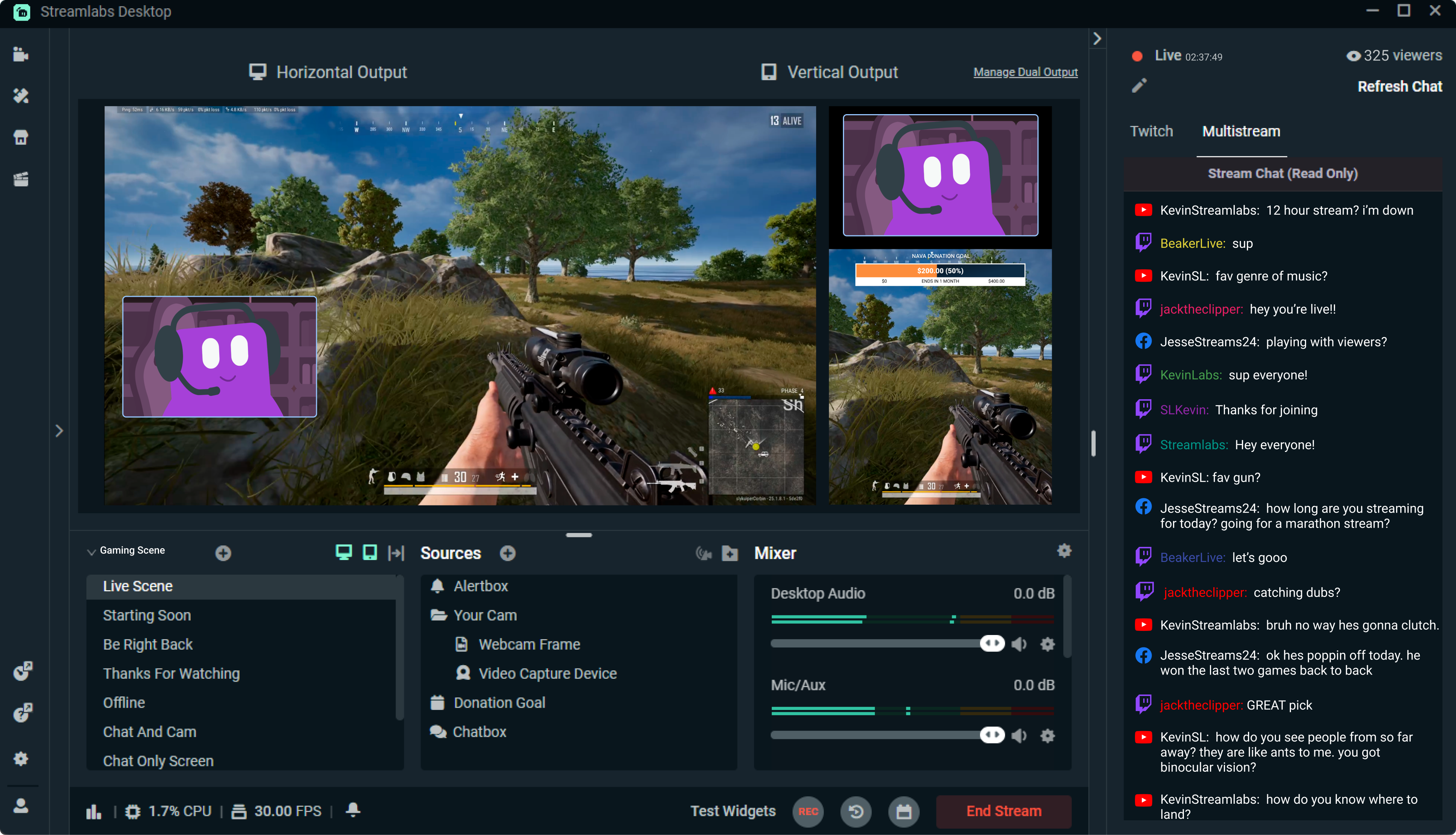
Streamlabs: The Unsung Hero of Live Streaming
Reading Time: 5 min
Discover how Streamlabs has revolutionized live streaming for creators, offering tools that empower ...
Read More →
Mastering Roblox Studio: The Ultimate Guide to Building, Gaming, and Monetizing Your Virtual Worlds
Reading Time: 5 min
Explore Roblox Studio like a pro. Learn tips, tricks, and tools to create, publish, and monetize gam...
Read More →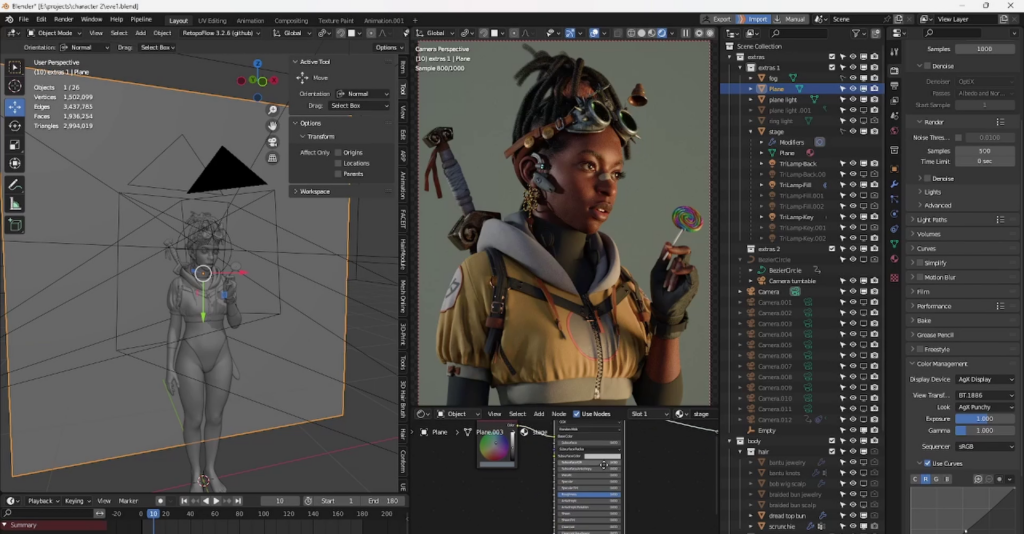
Blender: The Open-Source Powerhouse Redefining 3D Creation
Reading Time: 5 min
Discover how Blender, the open-source 3D creation platform, is revolutionizing digital artistry with...
Read More →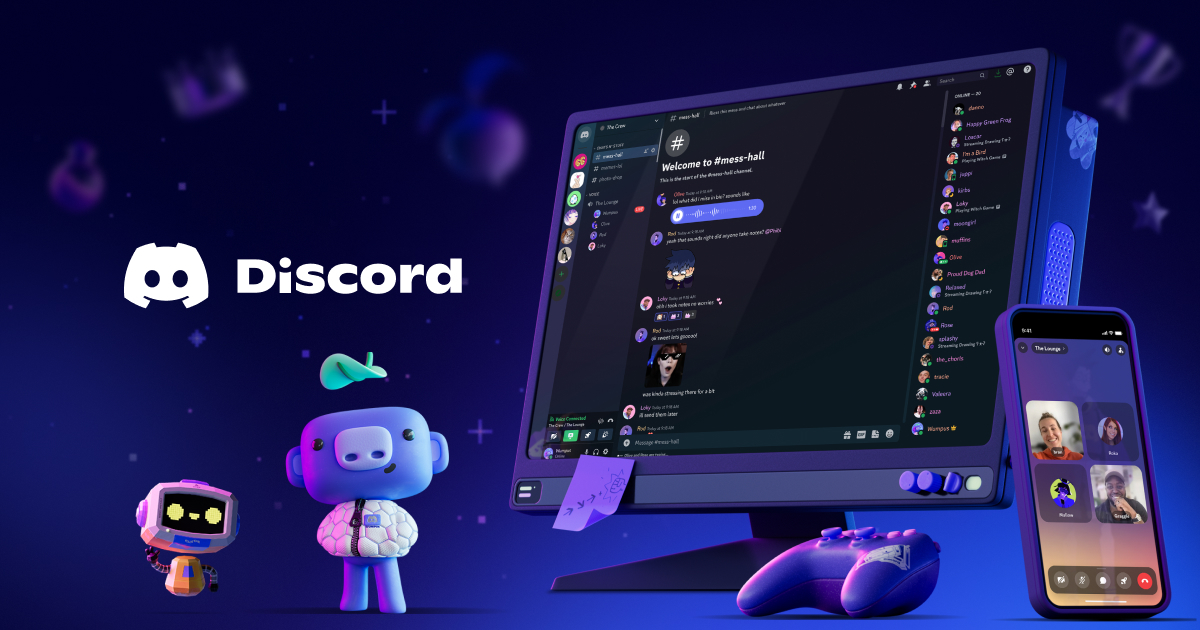
Discord: The Digital Agora of the 21st Century
Reading Time: 5 min
Explore how Discord has evolved from a gamer’s haven to a global community hub, blending culture, te...
Read More →
Comments