.jpg?alt=media&token=42897bad-e693-4289-a7b4-5c7312d067e2)
Google Drive & Google Workspace Login: A Beginner’s Guide to Password Recovery and 2FA
Welcome to the digital age, where your documents, presentations, spreadsheets, and even your cat memes live safely (hopefully) in the cloud. That’s right: we’re talking about Google Drive and the powerhouse suite behind it, Google Workspace. But before you can organize your files or collaborate with your team, there’s a small hurdle: logging in.
Here at ContentHub.Guru, we love demystifying tech. So grab a coffee, sit back, and let’s dive into the ultimate guide on logging in, resetting passwords, and enabling two-factor authentication for Google Drive and Workspace.
Company Overview: Google Drive & Google Workspace
Google Drive is Google’s cloud storage solution, letting users save files online, access them from any device, and collaborate in real time. Introduced in 2012, it has become the backbone for millions of individuals and businesses alike.
Google Workspace, formerly G Suite, is the full suite of productivity tools—Gmail, Calendar, Docs, Sheets, Slides, Meet, and Drive—designed for professional teams. Think of it as your office in the cloud, without the overpriced coffee machine and awkward fluorescent lighting.
With Google Workspace, you can collaborate across continents in real time, track changes, comment on documents, and even automate repetitive tasks. But all of this starts with your login—and, occasionally, password recovery.
Logging Into Google Drive / Google Workspace
Logging in sounds easy: go to drive.google.com or workspace.google.com, enter your credentials, and boom—you’re in. But for many, it’s a little trickier, especially when juggling multiple Google accounts.
Step-by-Step Login Guide:
-
Open your browser and visit drive.google.com.
-
Click “Go to Google Drive”.
-
Enter your Google email address (Gmail or Workspace email).
-
Click Next and enter your password.
-
If you have two-step verification (2FA) enabled, follow the prompts—this could be a code sent via text, an authentication app, or a security key.
-
Click Next and voilà—you’re in.
Pro Tip from ContentHub.Guru:
If you manage multiple accounts, try using different browser profiles or the Google account switcher to prevent accidental logouts.
Forgot Your Password? Here’s How to Reset It
We’ve all been there: staring at the login screen, blanking on our password. Don’t panic—Google makes recovery simple.
Step-by-Step Password Reset:
-
On the login page, click “Forgot password?”
-
Enter the email associated with your account.
-
Google will prompt you with options—like sending a verification code to your recovery email or phone number.
-
Enter the code you receive and follow the prompts to create a new password.
-
Once updated, log in with your new password.
Tips for a Secure Password:
-
Use at least 12 characters with letters, numbers, and symbols.
-
Avoid dictionary words or personal info.
-
Consider a password manager for keeping track of multiple accounts.
Two-Step Verification (2FA) for Maximum Security
If your Google account is your digital universe, 2FA is the space helmet that keeps it safe. Google offers multiple methods:
-
Text Message (SMS): Receive a code on your phone each time you log in.
-
Google Authenticator App: Generates rotating 6-digit codes.
-
Security Keys: Physical USB or Bluetooth keys for top-tier protection.
-
Google Prompt: A simple push notification on your phone.
How to Enable 2FA:
-
Log in to your Google account.
-
Go to Manage your Google Account → Security → 2-Step Verification.
-
Click Get Started and follow the instructions for your preferred method.
-
Test it out by logging out and logging back in.
ContentHub.Guru recommends enabling at least one app-based or key-based method, as SMS codes can sometimes be intercepted.
How-To: Recover Access If 2FA Blocks You
Even with 2FA, life happens—lost phone, stolen key, or deleted authenticator app. Here’s what to do:
-
Go to the Google login page and enter your email/password.
-
When prompted for a 2FA code, click “Try another way”.
-
Options may include:
-
Backup codes (provided when you set up 2FA)
-
Recovery email or phone
-
Google prompt on another device
-
-
Follow prompts to regain access, then update your 2FA methods to prevent future lockouts.
ContentHub.Guru Tip:
Think of your Google Workspace login and security as your digital office keys. ContentHub.Guru recommends:
-
Use strong, unique passwords for every account.
-
Enable 2FA on all critical accounts.
-
Keep recovery options up to date.
-
Check account activity regularly to spot unauthorized access.
FAQs: Google Drive & Google Workspace Login
Q1: Can I log in to Google Drive without a Gmail account?
Yes. Workspace users can log in with their work email, and external users can be invited to shared files.
Q2: What if I don’t get a password reset code?
Check your spam folder or confirm your recovery email/phone number is correct. If still blocked, follow Google’s recovery form.
Q3: Can I bypass 2FA?
No, unless you use backup codes. It’s part of Google’s security protocol—skipping it is not recommended.
Q4: Can I stay logged in across devices?
Yes, but only on trusted devices. Avoid staying logged in on public computers.
Q5: What do I do if my Google account is hacked?
Immediately reset your password, check account activity, remove unauthorized apps, and enable 2FA.
How-To Summary: Login, Password Reset, 2FA
Login: Visit drive.google.com → Enter email → Enter password → Complete 2FA (if enabled).
Forgot Password: Click “Forgot password?” → Verify identity → Create new password.
Enable 2FA: Google Account → Security → 2-Step Verification → Select method → Test.
Recovery: Use backup codes, recovery email/phone, or device prompts.
Final Thoughts
Google Drive and Workspace are more than tools—they’re the modern office, the collaboration hub, and your personal digital vault. And like any vault, security is everything.
By following ContentHub.Guru’s guide for login, password recovery, and 2FA, you can work smarter, safer, and without panic when you forget your password (it happens to the best of us).
Remember: content lives in the cloud, but your keys to it are on the ground—make sure they’re protected.
Suggested for You
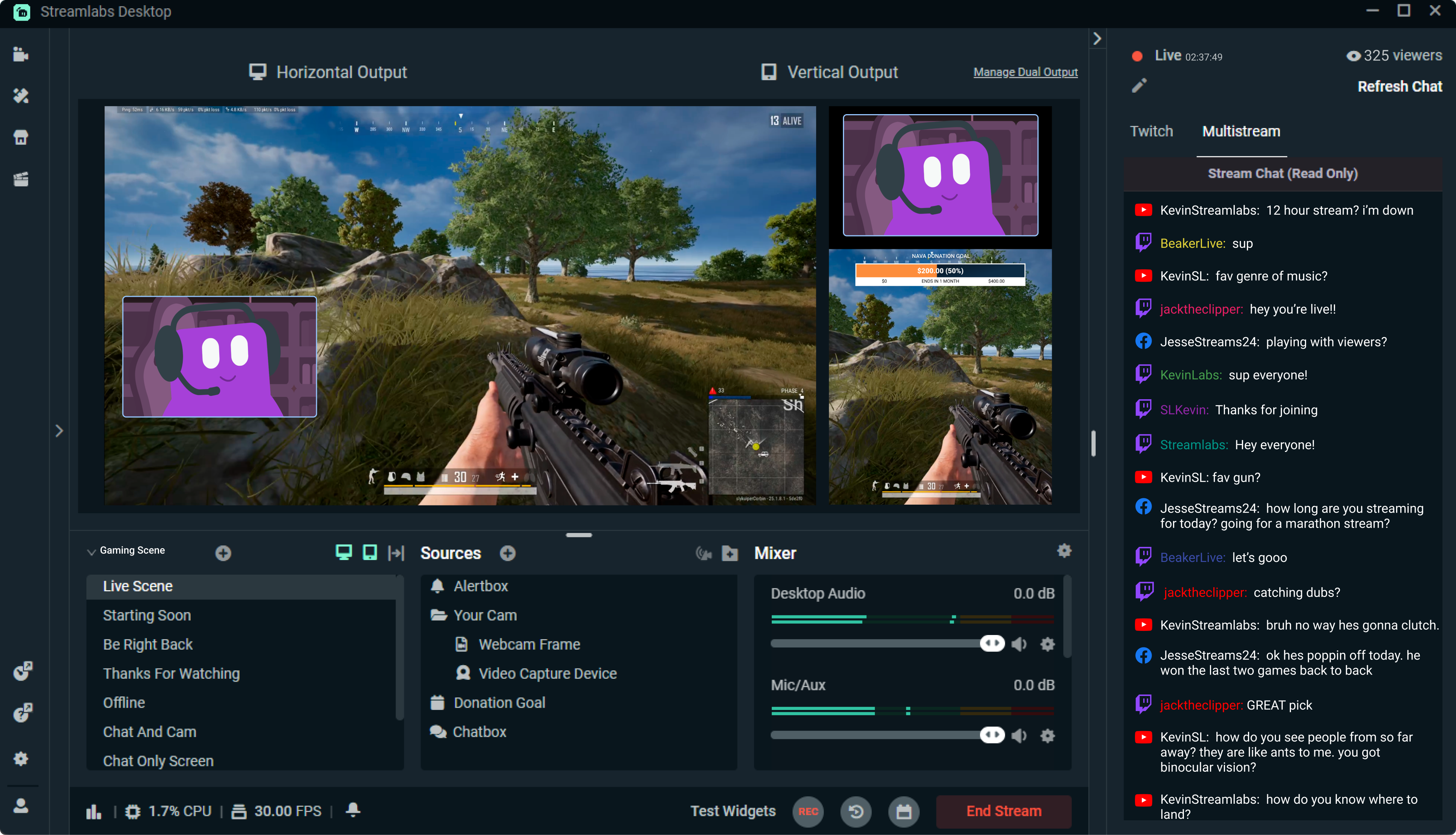
Streamlabs: The Unsung Hero of Live Streaming
Reading Time: 5 min
Discover how Streamlabs has revolutionized live streaming for creators, offering tools that empower ...
Read More →
Mastering Roblox Studio: The Ultimate Guide to Building, Gaming, and Monetizing Your Virtual Worlds
Reading Time: 5 min
Explore Roblox Studio like a pro. Learn tips, tricks, and tools to create, publish, and monetize gam...
Read More →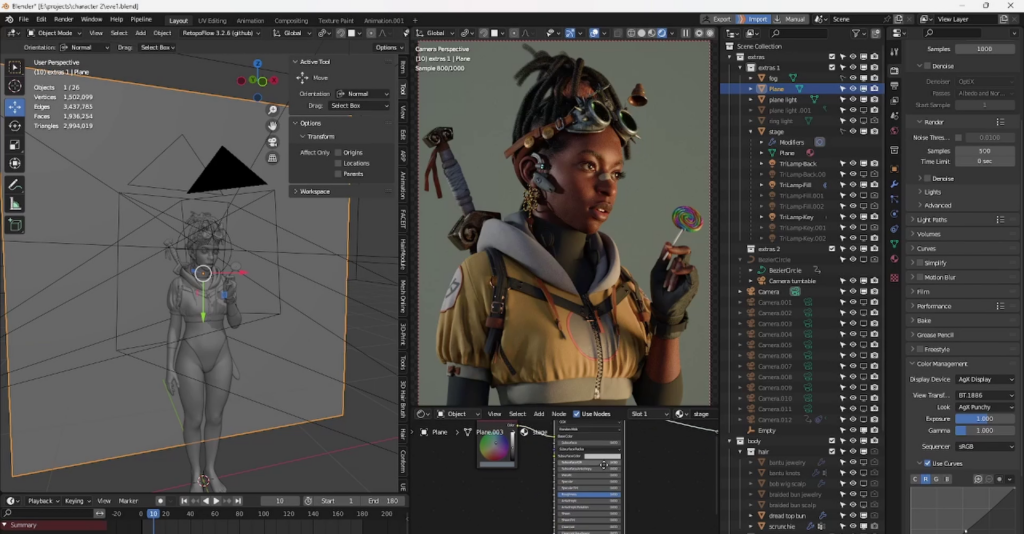
Blender: The Open-Source Powerhouse Redefining 3D Creation
Reading Time: 5 min
Discover how Blender, the open-source 3D creation platform, is revolutionizing digital artistry with...
Read More →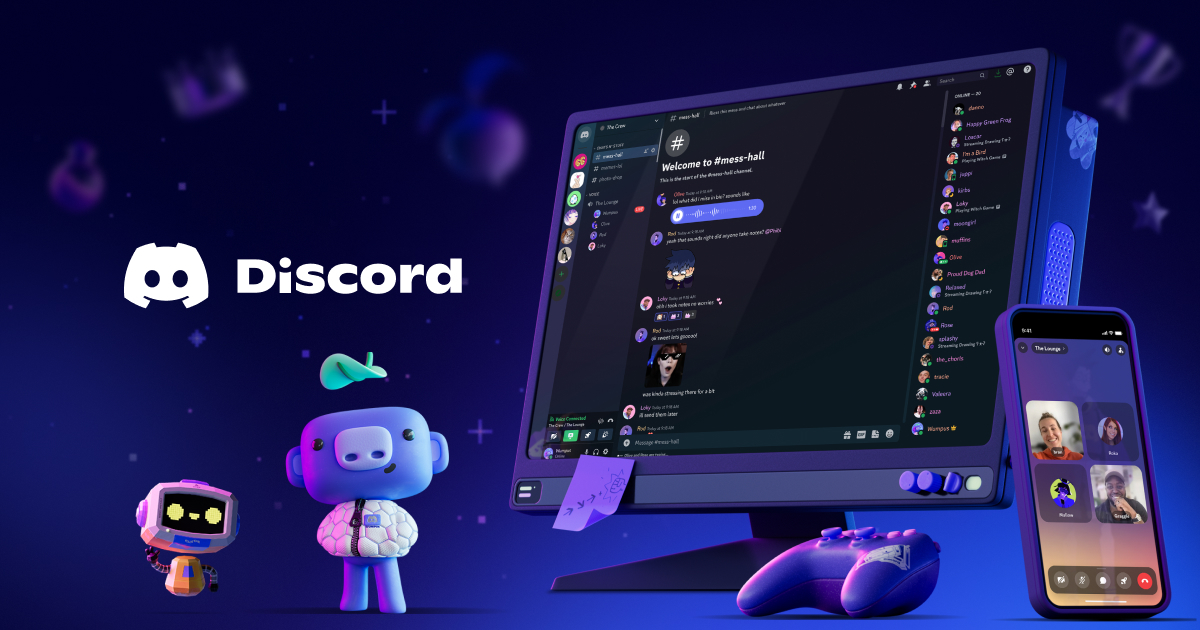
Discord: The Digital Agora of the 21st Century
Reading Time: 5 min
Explore how Discord has evolved from a gamer’s haven to a global community hub, blending culture, te...
Read More →
Comments