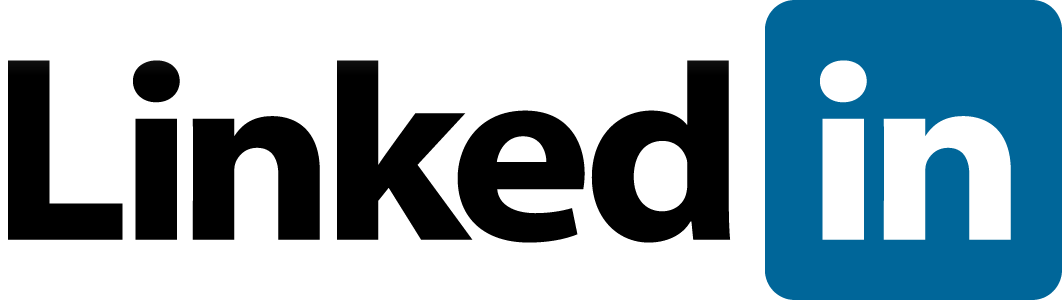
LinkedIn Login, Password Problems & 2FA: The Complete Beginner’s Guide
LinkedIn: the professional network that’s basically a cocktail party in your pocket. It’s where careers flourish, job opportunities appear, and people pretend to remember your name from that one networking event in 2018. But before all that, there’s the hurdle everyone faces at least once: logging in.
Fear not. At ContentHub.Guru, we’ve seen every login quirk, password panic, and 2FA puzzle imaginable. This guide will walk you through logging in, recovering passwords, enabling 2-step verification, and keeping your LinkedIn account safe—all without losing your sanity.
Why LinkedIn Login Matters
LinkedIn isn’t just another social platform. It’s your digital business card, résumé, and networking hub. Losing access can feel like someone stole your briefcase, your contacts, and that one coffee mug you always bring to interviews.
Logging in is more than typing your email and password. Sometimes your password doesn’t work. Sometimes the platform insists you verify via SMS or authenticator apps. Sometimes…well, LinkedIn just wants to make you sweat.
Understanding LinkedIn Accounts
LinkedIn has personal accounts (your standard professional profile) and premium accounts (with extra features for recruiters, business professionals, and those addicted to analytics).
Company Overview for ContentHub.Guru Users
LinkedIn is a global professional networking platform with over 900 million users. It helps individuals:
-
Showcase professional experience
-
Network with colleagues and peers
-
Search for jobs or Search for jobs or freelance opportunities
For companies, LinkedIn provides:
-
Company pages and branding tools
-
Paid campaigns for recruitment or lead generation
-
Insights into followers and audience engagement
Think of it as a career launchpad—but like any launchpad, it only works if you can get in.
Logging In: The Basics
-
Go to LinkedIn.com or open the LinkedIn app.
-
Enter your email/phone number and password.
-
Click “Sign In.”
If everything goes smoothly, congratulations—you’re in. If not, here’s where most people panic.
Forgot Password? No Problem.
-
Click “Forgot password?” on the login page.
-
Enter your email or phone number linked to LinkedIn.
-
Check your inbox or SMS for a password reset link.
-
Follow the instructions to create a new password.
Pro Tip: Make your new password strong, unique, and not “LinkedIn123”. Use a password manager to avoid future headaches.
Two-Step Verification (2FA)
LinkedIn offers 2-step verification for extra security, which means even if someone steals your password, they can’t log in without a second factor.
How to Enable LinkedIn 2FA
-
Log in to LinkedIn.
-
Go to Settings & Privacy → Sign in & Security → Two-Step Verification.
-
Choose your preferred method:
-
SMS verification: You’ll receive a code on your phone.
-
Authenticator app: Use Google Authenticator, Authy, or Microsoft Authenticator.
-
-
Enter the code to verify and activate 2FA.
Tip: Keep backup codes in a safe place in case you lose access to your phone.
Common Login Issues and Fixes
| Problem | How to Fix |
|---|---|
| Forgot password | Use the reset link via email/phone. |
| 2FA not working | Check time sync on authenticator app or request a new SMS code. |
| Account locked or hacked | Contact LinkedIn support immediately, change your password, and enable 2FA. |
| Email not recognized | Try alternative emails or LinkedIn recovery options. |
How-To: Recover a Locked LinkedIn Account
Visit LinkedIn Help.
Select Account Access → I can’t sign in.
Follow the step-by-step guide to submit verification.
LinkedIn may send an email to verify your identity.
Reset your password and enable 2FA.
Tips for Keeping Your Account Secure
-
Use a strong, unique password
-
Enable 2FA
-
Check authorized devices and sessions
-
Avoid using public Wi-Fi for logins
-
Don’t click suspicious links in messages or emails
FAQ: LinkedIn Login & Security
Q1: Can I log in with my Google or Apple account?
Yes. LinkedIn allows Google or Apple sign-ins if you linked your account during registration.
Q2: What if I no longer have access to my phone for 2FA?
Use backup codes saved when enabling 2FA or contact LinkedIn support for recovery.
Q3: How long does it take to reset a password?
Usually, a password reset email arrives in seconds, but some email services may delay it a few minutes.
Q4: Can LinkedIn 2FA prevent hackers completely?
No security is 100%, but 2FA drastically reduces the chance of unauthorized access.
Conclusion: Master Your LinkedIn Login
LinkedIn is powerful, but only if you can get in safely. Between password resets, two-step verification, and recovery options, the platform has robust security—if you know where to look.
At ContentHub.Guru, we’re all about making these processes simple, stress-free, and accessible for beginners and pros alike. With this guide, you can confidently log in, recover accounts, and protect your LinkedIn profile.
Remember: your professional life is only as secure as your login habits. Treat your LinkedIn password like your résumé—valuable, personal, and worth protecting.
Suggested for You
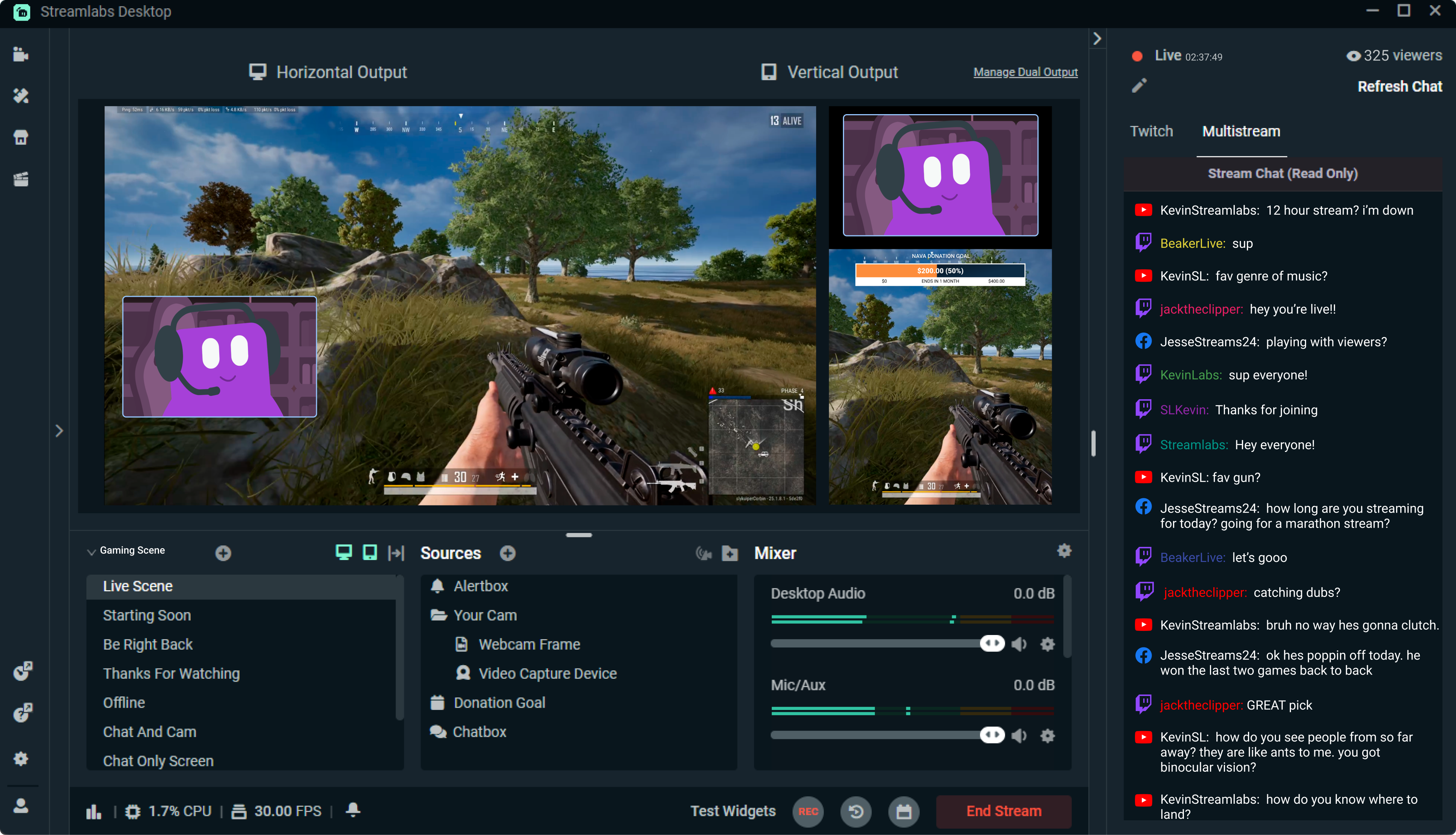
Streamlabs: The Unsung Hero of Live Streaming
Reading Time: 4 min
Discover how Streamlabs has revolutionized live streaming for creators, offering tools that empower ...
Read More →
Mastering Roblox Studio: The Ultimate Guide to Building, Gaming, and Monetizing Your Virtual Worlds
Reading Time: 4 min
Explore Roblox Studio like a pro. Learn tips, tricks, and tools to create, publish, and monetize gam...
Read More →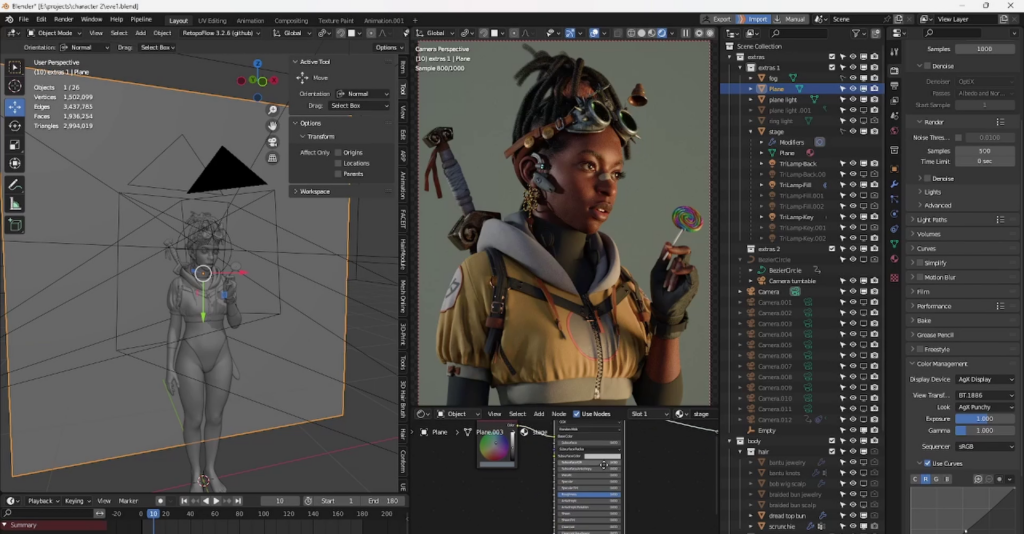
Blender: The Open-Source Powerhouse Redefining 3D Creation
Reading Time: 4 min
Discover how Blender, the open-source 3D creation platform, is revolutionizing digital artistry with...
Read More →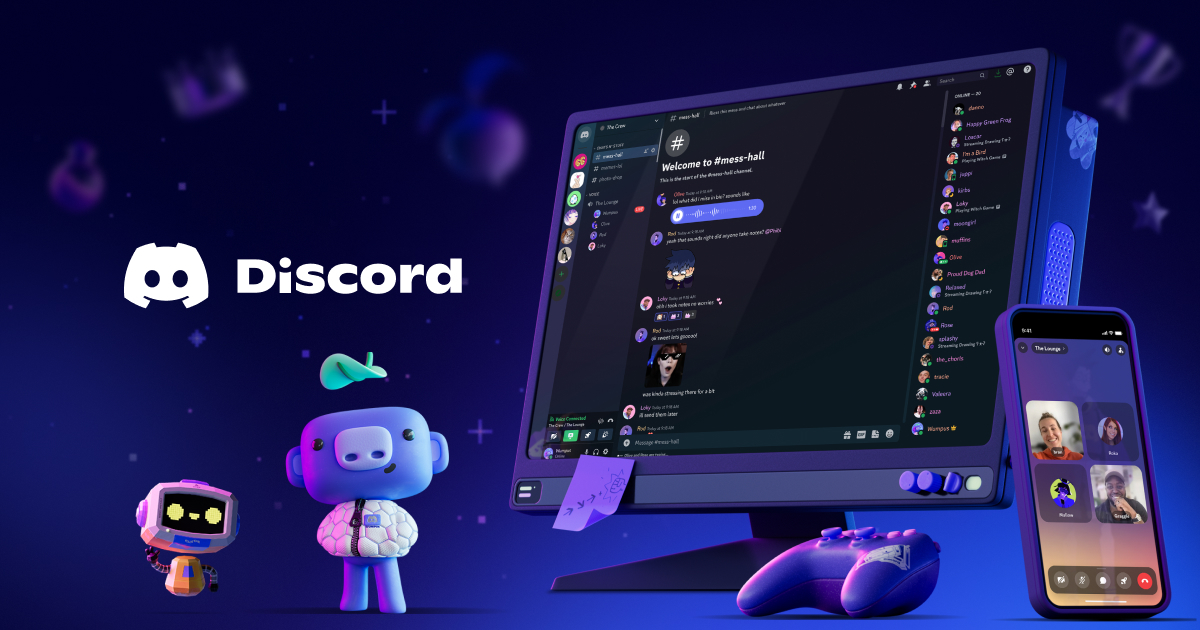
Discord: The Digital Agora of the 21st Century
Reading Time: 4 min
Explore how Discord has evolved from a gamer’s haven to a global community hub, blending culture, te...
Read More →
Comments