
Netflix Login Issues: How to Keep Your Binge On Without Breaking a Sweat
Imagine you’ve had a long day, grabbed some popcorn, and are ready to dive into the latest season of Stranger Things. You open Netflix… and suddenly it asks you to log in. You try your usual password. Nope. Wrong. Panic sets in. Your favorite show won’t wait, but neither will your patience.
Welcome to the modern struggle: Netflix login issues. Luckily, ContentHub.Guru is here to guide you through this digital maze with humor, clarity, and practical solutions.
About Netflix
Netflix, the world’s premier streaming service, began as a DVD-by-mail company in 1997. Fast forward to today, it dominates the digital entertainment world with thousands of movies, series, documentaries, and original content available on nearly any device you own.
With millions of users, Netflix naturally faces login challenges. Whether it’s a forgotten password, accidental device sign-outs, or security checks, you’re not alone—and it’s easier to fix than you might think.
Netflix Account Login: Step-by-Step
Logging in to Netflix should be as simple as pressing play—but when it’s not, here’s what to do:
-
Go to the Netflix website or app – Open your browser and visit Netflix.com or launch the mobile app.
-
Enter your credentials – Type your email address and password. If you’ve forgotten either, don’t panic. Scroll down to the “Need help?” link.
-
Solve the 2-Step Verification – Netflix occasionally prompts you to verify your login via email or phone. Simply follow the instructions to confirm it’s really you.
-
Click “Sign In” – And voilà! You should be streaming again.
Pro Tip: Always check for typos or autofill errors—it’s the most common login culprit.
How to Reset Your Netflix Password
Click “Need help?” on the login page.
Choose your recovery method – You can reset via: Email
Text message (SMS)
Voice call (if available)
Follow the instructions – Netflix will send a link or code. Click the link or enter the code.
Set a new password – Make it strong, memorable, and unique. Avoid using “123456” or “password.”
Sign in with your new credentials – Done. Binge-mode activated.
Handling Device Sign-Outs
Ever been mid-binge only to find Netflix signed you out on all your devices? This happens when:
-
Your password is changed
-
Netflix detects unusual activity
-
You’re using multiple devices beyond your plan limit
Fixing it:
-
Log in from one device first.
-
Go to Account > Sign out of all devices.
-
Log back in on your main devices only.
-
Avoid sharing your login with too many devices at once.
Two-Step Verification on Netflix
While not all users encounter 2-step verification, some accounts may require it for extra security. It usually comes in the form of:
-
SMS code sent to your phone
-
Email verification link
-
Authenticator app prompt
How to complete it: Simply follow the on-screen instructions. If you lose access to your verification method, Netflix allows you to recover your account through your email.
How to Login if You Forgot Everything
For users who forgot their email, password, or phone access:
-
Go to Netflix Help Center.
-
Click “I can’t sign in”.
-
Enter any email or phone number you might have used.
-
Follow the recovery steps sent by Netflix.
-
Contact Netflix customer support if all else fails. They’re surprisingly responsive.
FAQs
Q1: Why can’t I log in to Netflix?
-
Common reasons include typos, forgotten passwords, expired sessions, or multiple device conflicts.
Q2: How do I reset my Netflix password?
-
Use the “Need help?” link on the login page. Follow instructions via email, SMS, or voice.
Q3: What is 2-step verification on Netflix?
-
A security measure requiring an additional code or confirmation when logging in from a new device.
Q4: Why did Netflix sign me out of all devices?
-
Typically due to a password change, multiple device limits, or suspicious activity detected by Netflix.
Q5: Can I recover my account without email or phone?
-
Contact Netflix support directly. They can help verify your identity and restore access.
How to Keep Your Netflix Account Safe
-
Use a strong, unique password – Avoid reusing passwords from other services.
-
Enable 2-step verification – Adds an extra layer of security.
-
Limit device sharing – Stick to the devices included in your plan.
-
Check account activity regularly – Netflix allows you to view recent streaming activity to spot unusual logins.
ContentHub.Guru Tips for Streaming Peace of Mind
At ContentHub.Guru, we specialize in step-by-step guides for all your favorite platforms. Whether you’re binge-watching Netflix, exploring YouTube, or navigating Spotify, we make digital life simple. Our philosophy: technology should serve you, not frustrate you.
Follow these steps, and your Netflix woes will be a thing of the past. The only drama on your screen will be the one you signed up for.
Final Takeaway:
Netflix login issues, forgotten passwords, device sign-outs, and 2-step verification problems happen to everyone. With the right guidance—like this ContentHub.Guru guide—you can recover your account quickly, secure it for the future, and get back to what matters: watching your favorite shows without stress.
Suggested for You
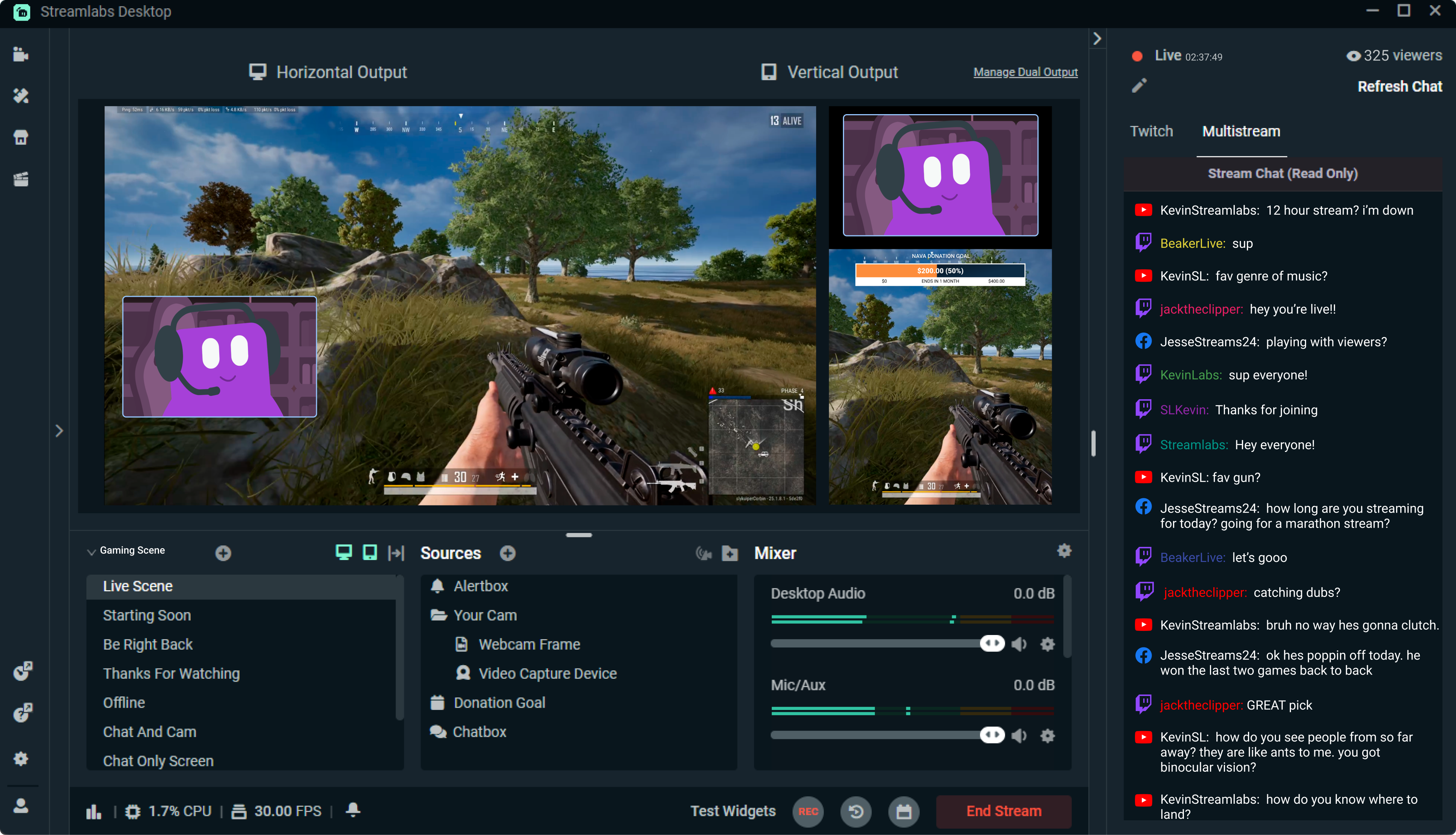
Streamlabs: The Unsung Hero of Live Streaming
Reading Time: 5 min
Discover how Streamlabs has revolutionized live streaming for creators, offering tools that empower ...
Read More →
Mastering Roblox Studio: The Ultimate Guide to Building, Gaming, and Monetizing Your Virtual Worlds
Reading Time: 5 min
Explore Roblox Studio like a pro. Learn tips, tricks, and tools to create, publish, and monetize gam...
Read More →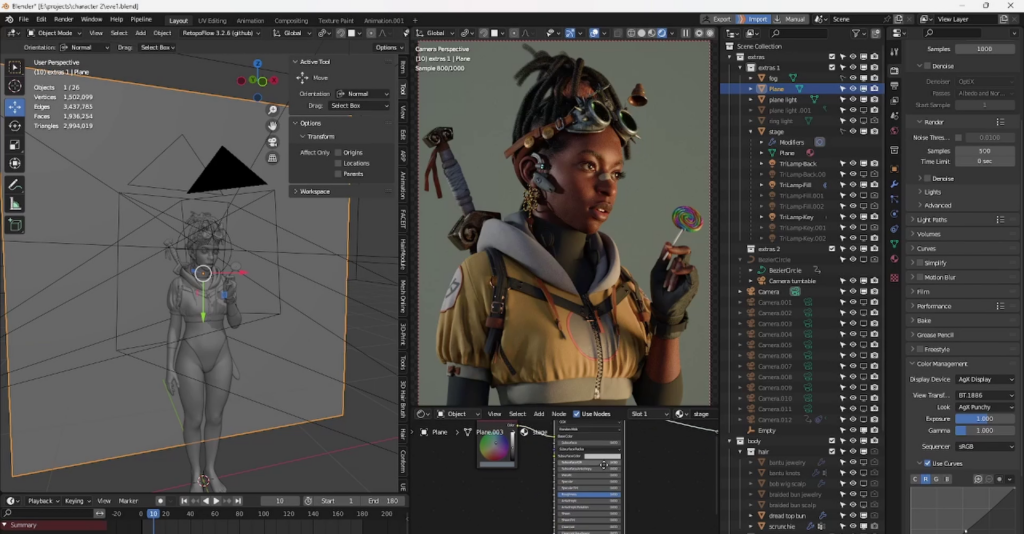
Blender: The Open-Source Powerhouse Redefining 3D Creation
Reading Time: 5 min
Discover how Blender, the open-source 3D creation platform, is revolutionizing digital artistry with...
Read More →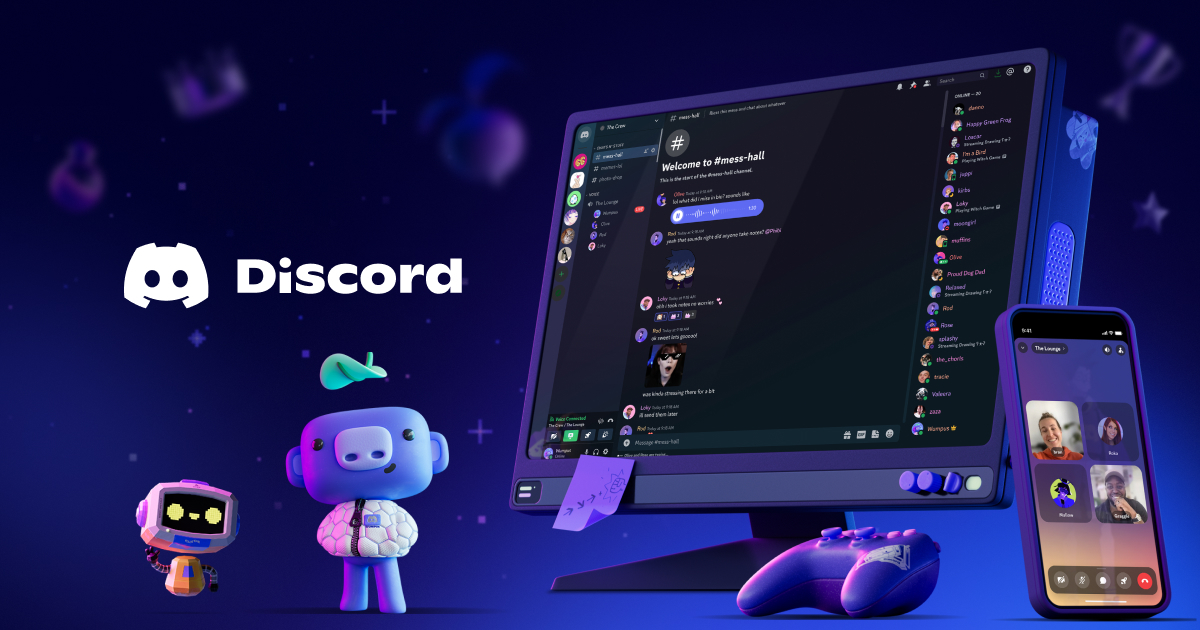
Discord: The Digital Agora of the 21st Century
Reading Time: 5 min
Explore how Discord has evolved from a gamer’s haven to a global community hub, blending culture, te...
Read More →
Comments