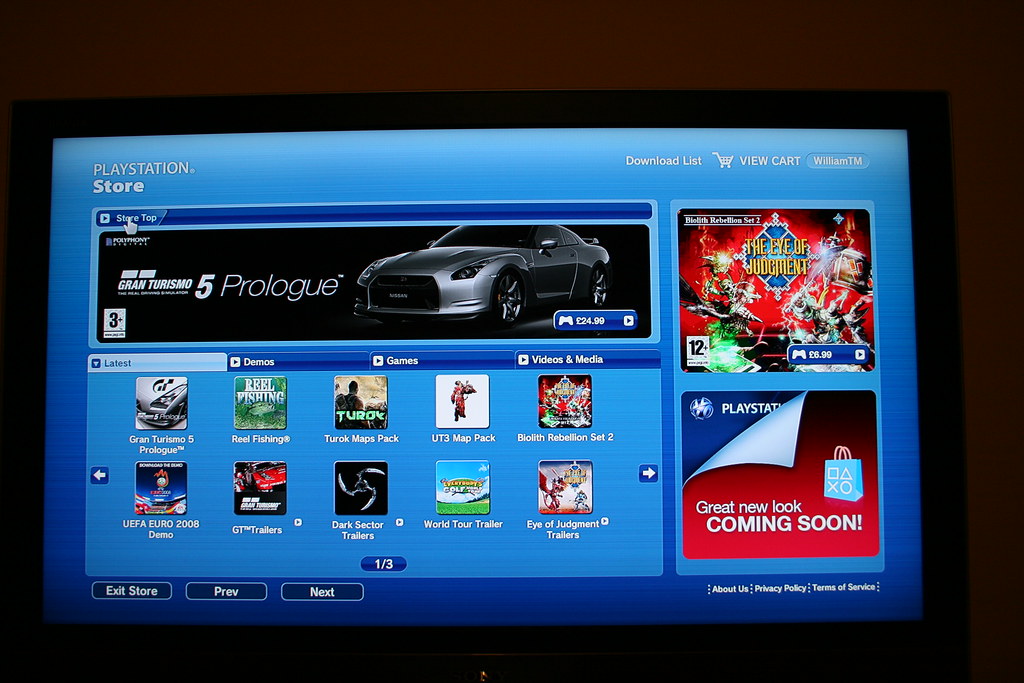
PlayStation Network (PSN) Login, Password Reset & 2FA: Beginner’s Guide
The Digital Gateway to PlayStation Magic
PlayStation Network (PSN) is more than just a login page. It’s the key to a universe of epic games, online battles, trophies, and sometimes, heated debates about which version of “Final Fantasy” is truly the best. But let’s be honest—logging into PSN can feel like trying to solve a puzzle designed by a particularly vindictive developer. That’s where ContentHub.Guru comes in: your no-nonsense guide to mastering account access, security, and all things PlayStation.
Before we dive into the nitty-gritty, let’s take a quick look at what PSN actually is.
Company Overview: Sony and PlayStation Network
PlayStation Network is the online service of Sony Interactive Entertainment, launched back in 2006. It’s the digital playground for gamers across PlayStation consoles, mobile devices, and PC. PSN allows players to:
-
Purchase and download games digitally
-
Compete online with friends or strangers
-
Track trophies and achievements
-
Access streaming services like PlayStation Video and Music
Over the years, PSN has grown into a secure hub for millions of gamers worldwide—but like any digital service, it requires proper login credentials and security measures.
Logging Into Your PSN Account
Logging into PSN is usually simple, but there are a few details to keep in mind.
Step-by-Step PSN Login:
-
Go to the PlayStation Network login page.
-
Enter your Sign-In ID (usually your email address).
-
Type in your password.
-
Click Sign In.
And voilà—you’re in. But what if you forgot your password? Or you’ve got that little extra security called two-factor authentication (2FA) enabled? Don’t panic. ContentHub.Guru has your back.
Forgot Your PSN Password? Here’s How to Reset It
Even the best gamers forget their passwords. Luckily, PSN makes recovery fairly painless.
How to Reset Your PSN Password:
-
Go to the PSN password reset page.
-
Enter your Sign-In ID/email.
-
Choose how you want to receive the reset link (email or SMS if linked).
-
Follow the link to create a new, secure password.
Pro Tip from ContentHub.Guru:
Use a combination of letters, numbers, and symbols. Avoid “Password123” unless you want your account to be the next boss level for hackers.
Two-Factor Authentication (2FA) on PSN: Extra Security Level
Two-factor authentication is like a guardian angel for your PSN account. It requires a second verification step (usually a code sent to your phone or generated by an authenticator app) every time you log in.
How to Enable 2FA on PSN:
-
Log into your PSN account.
-
Go to Settings > Account Management > Security.
-
Select 2-Step Verification.
-
Choose either:
-
SMS: Receive codes via text message.
-
Authenticator App: Use Google Authenticator, Authy, or similar apps.
-
-
Follow the prompts to complete setup.
Once activated, even if someone steals your password, they can’t access your account without the second factor. Gaming peace of mind unlocked.
Troubleshooting PSN Login Issues
Sometimes, even following instructions perfectly isn’t enough. Here are common problems and solutions:
-
Problem: “I forgot my email or Sign-In ID.”
Solution: Try any previous email addresses linked to your account. Check old receipts for PlayStation purchases—they often include the email. -
Problem: “I’m not receiving the 2FA code.”
Solution: Check your phone number/email is up to date. Make sure your device has a signal or internet connection. -
Problem: “My password reset link expired.”
Solution: Request a new link. They typically expire after 30 minutes for security reasons.
How to Login and Play Again Quickly (ContentHub.Guru Style)
-
Keep your email and password in a secure password manager.
-
Enable 2FA for extra protection.
-
Bookmark the PSN login page so you don’t waste time searching.
-
If using multiple consoles, log out after each session to avoid conflicts.
FAQ: PlayStation Network Login & Security
Q1: Can I use the same PSN account on multiple devices?
Yes! You can sign into PSN on multiple PlayStation consoles, the mobile app, and even PC.
Q2: What happens if my PSN account is hacked?
Immediately reset your password, contact Sony support, and check your transaction history for suspicious activity.
Q3: Is 2FA required to play online games?
Not required, but highly recommended. It protects your account and digital purchases.
Q4: Can I change my PSN Sign-In ID?
Yes, via account settings—but make sure to update any linked services.
Q5: How do I recover a hacked account?
Use the PSN support page and follow the recovery instructions. Keep proof of purchase handy for verification.
Final Thoughts from ContentHub.Guru
PlayStation Network is your gateway to epic adventures, virtual trophies, and community glory. But all that fun depends on a secure, accessible account. Logging in, resetting your password, and enabling 2FA might sound boring, but it’s your ticket to worry-free gaming.
With this guide from ContentHub.Guru, you now know how to:
-
Sign in seamlessly to PSN
-
Reset your password if you forget it
-
Enable two-factor authentication for peace of mind
-
Troubleshoot common login issues
Remember: your account is your treasure chest. Protect it like you would a legendary sword in your favorite RPG.
Suggested for You
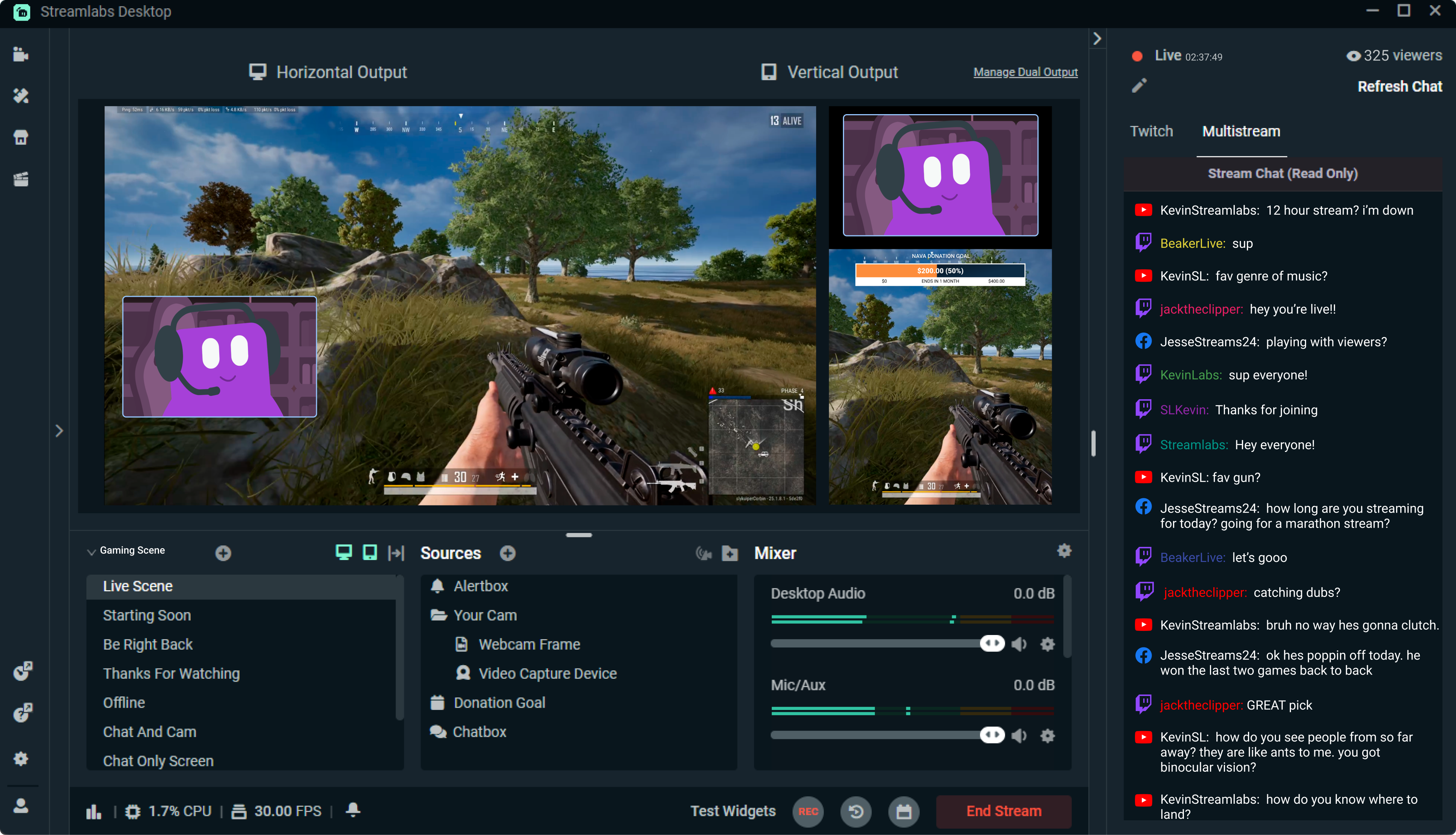
Streamlabs: The Unsung Hero of Live Streaming
Reading Time: 5 min
Discover how Streamlabs has revolutionized live streaming for creators, offering tools that empower ...
Read More →
Mastering Roblox Studio: The Ultimate Guide to Building, Gaming, and Monetizing Your Virtual Worlds
Reading Time: 5 min
Explore Roblox Studio like a pro. Learn tips, tricks, and tools to create, publish, and monetize gam...
Read More →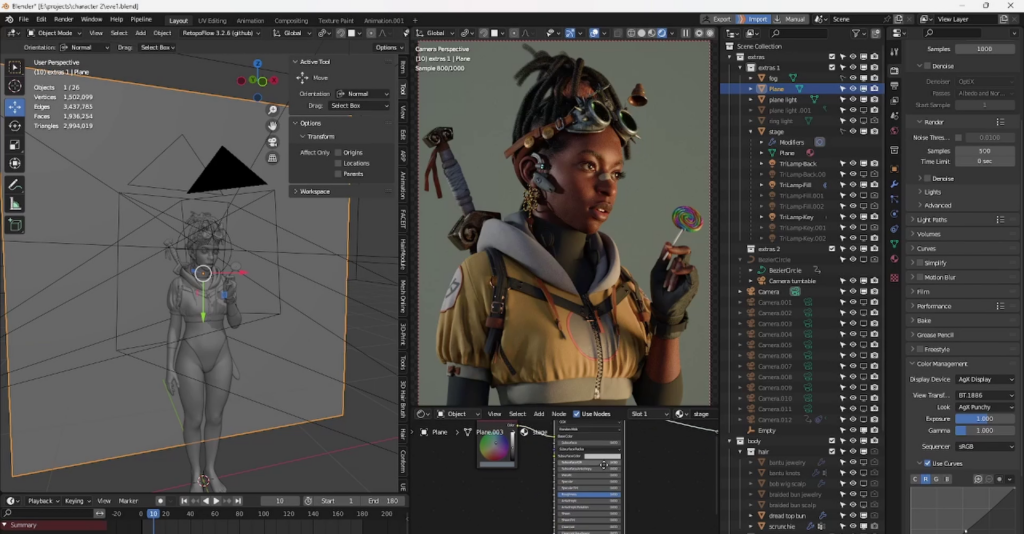
Blender: The Open-Source Powerhouse Redefining 3D Creation
Reading Time: 5 min
Discover how Blender, the open-source 3D creation platform, is revolutionizing digital artistry with...
Read More →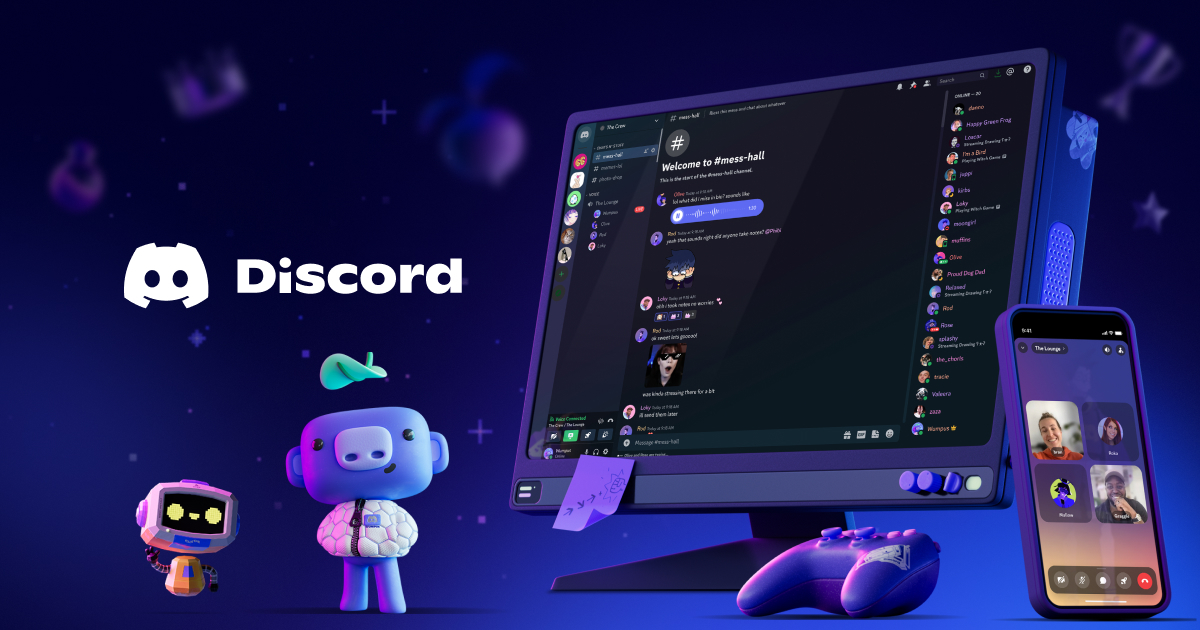
Discord: The Digital Agora of the 21st Century
Reading Time: 5 min
Explore how Discord has evolved from a gamer’s haven to a global community hub, blending culture, te...
Read More →
Comments