.png?alt=media&token=7e80d3e6-aef4-47b7-b9a2-2d092223bc3b)
Stripe Login & Security Guide: Your Complete How-To (Beginner-Friendly)
If you’ve ever stared at a login page and thought, “Is this password really strong enough? Do I need a code from my phone too?”, you’re not alone. Stripe, the backbone of online payments for businesses of all sizes, takes security seriously—but that sometimes means navigating a few extra steps before you can access your dashboard.
At ContentHub.Guru, we love breaking tech down in plain English. Think of this as your personal roadmap to logging in to Stripe, recovering passwords, and mastering two-step verification without breaking a sweat.
A Quick Stripe Company Overview
Founded in 2010 by Patrick and John Collison, Stripe has become one of the most trusted platforms for processing online payments. From small businesses selling products on Shopify to SaaS companies billing millions a month, Stripe handles billions of dollars in transactions each year.
Stripe isn’t just about payments—it’s about security and trust. That’s why login and account protection features are a big deal. You want fast access, but you also want your financial information locked down tighter than Fort Knox.
Step 1: Logging In to Stripe
Logging into Stripe is simple if you follow the right steps:
-
Open your browser and go to https://dashboard.stripe.com/login
-
Enter your registered email address.
-
Enter your password. (Pro tip: use a password manager to keep it strong and unique.)
-
Click Sign in.
If you have two-step verification enabled, Stripe will now ask for a code sent via your preferred method (SMS, authentication app, or email).
And just like that, you’re in—welcome to your Stripe dashboard!
Step 2: Forgot Your Stripe Password?
We all forget passwords. Don’t panic. Here’s how to recover yours:
-
Go to the Stripe login page.
-
Click Forgot your password?
-
Enter the email associated with your Stripe account.
-
Check your inbox for a password reset email.
-
Click the link in the email and set a new, strong password.
Pro Tip: Avoid using birthdays, pet names, or simple patterns. A mix of letters, numbers, and symbols is your best defense.
Step 3: Two-Step Verification (2FA) for Extra Security
Two-step verification (2FA) is optional but highly recommended. It adds an extra layer of protection: even if someone gets your password, they still can’t log in without your second factor.
How to Enable Two-Step Verification on Stripe:
-
Log in to your Stripe dashboard.
-
Click on your profile icon (top right) → Profile → Two-step verification.
-
Choose your method:
-
Authentication app (Google Authenticator, Authy, etc.)
-
SMS text message
-
-
Follow the prompts to connect your device.
-
Test it by logging out and logging back in.
Pro Tip: Always keep a backup method (like SMS or backup codes) in case your primary method fails.
How ContentHub.Guru Helps
At ContentHub.Guru, we make tech accessible. Our platform provides:
-
Step-by-step guides for platforms like Stripe, PayPal, Shopify, and more.
-
Security tips so your accounts remain safe.
-
Visual instructions and screenshots for beginners.
Think of us as your digital safety net for online tools—you get the confidence to log in, reset passwords, and enable security features without guessing or stress.
FAQ: Stripe Login & Security
Q1: Can I log in to Stripe from multiple devices?
Yes. Stripe allows multiple devices, but each may require 2FA confirmation.
Q2: What if I don’t receive the 2FA code?
Check your device’s signal, ensure your email is correct, or use a backup code. You can also contact Stripe support if the issue persists.
Q3: How often should I change my Stripe password?
Every 3–6 months is ideal, especially if you notice suspicious activity.
Q4: Can I disable two-step verification later?
Yes, but it’s not recommended unless you have another strong security measure in place.
Q5: What if I lose access to my authentication app?
Use your backup codes or SMS verification to regain access. Stripe support can help if you’ve lost all recovery options.
Quick How-To Summary: Logging in, Resetting, and Securing Your Stripe Account
-
Log in → Visit Stripe login → Enter email + password → 2FA code if enabled.
-
Forgot password → Click Forgot your password? → Follow email link → Set a new password.
-
Enable 2FA → Dashboard → Profile → Two-step verification → Choose method → Confirm and test.
Final Thoughts
Security is never a pain when it prevents disaster. Stripe’s login process, password recovery, and two-step verification features protect your money and your business. With ContentHub.Guru, you get easy-to-follow, beginner-friendly guides that turn confusion into confidence.
Remember: whether you’re a small business owner, freelancer, or a newbie dipping your toes into online payments, taking a few minutes to secure your Stripe account is one of the smartest moves you can make.
Suggested for You
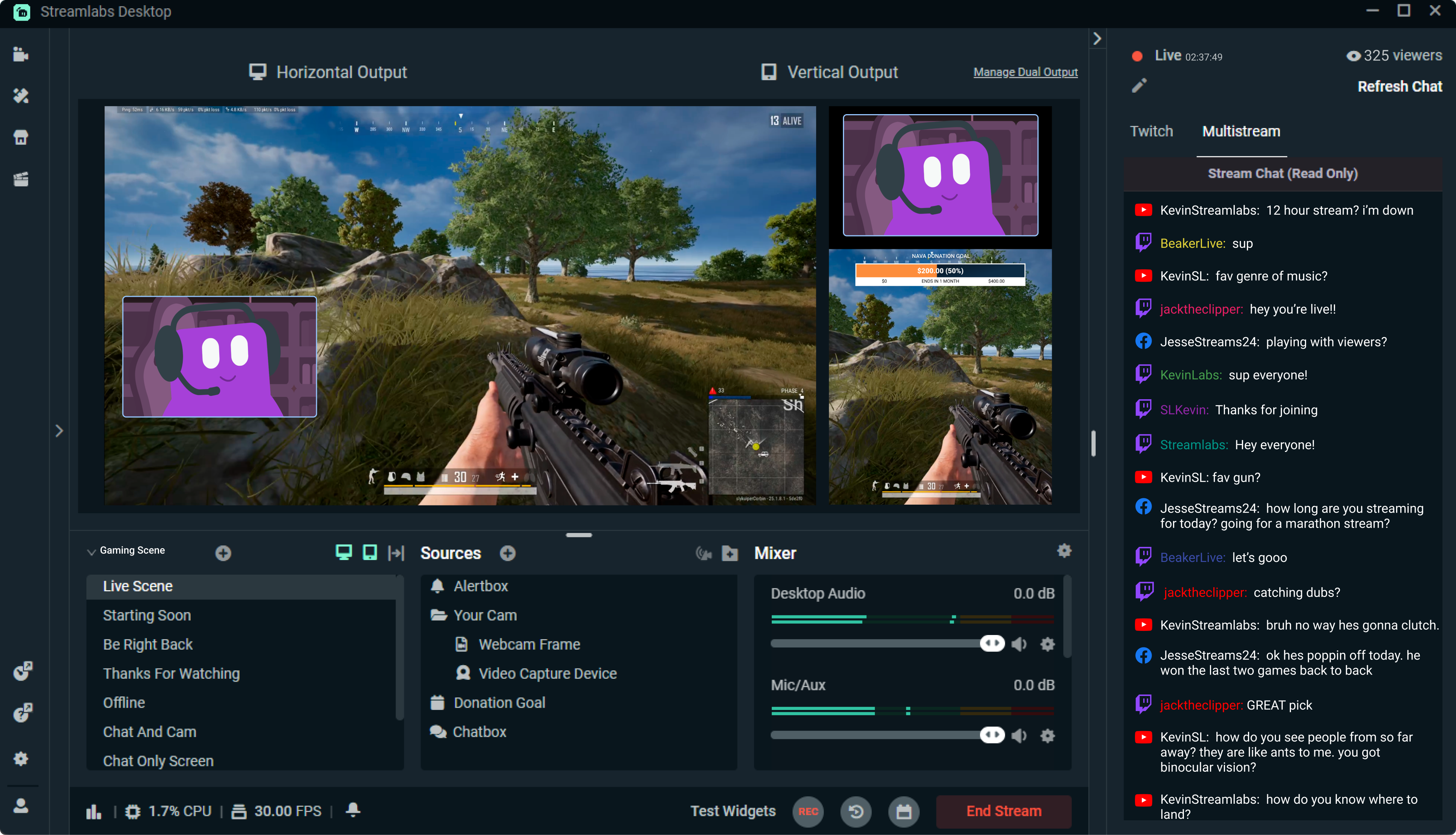
Streamlabs: The Unsung Hero of Live Streaming
Reading Time: 4 min
Discover how Streamlabs has revolutionized live streaming for creators, offering tools that empower ...
Read More →
Mastering Roblox Studio: The Ultimate Guide to Building, Gaming, and Monetizing Your Virtual Worlds
Reading Time: 4 min
Explore Roblox Studio like a pro. Learn tips, tricks, and tools to create, publish, and monetize gam...
Read More →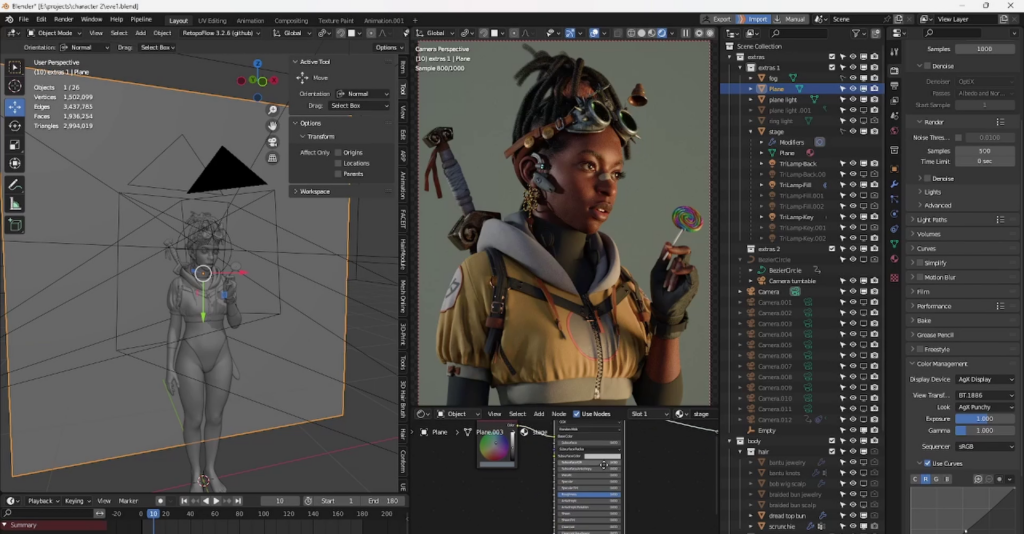
Blender: The Open-Source Powerhouse Redefining 3D Creation
Reading Time: 4 min
Discover how Blender, the open-source 3D creation platform, is revolutionizing digital artistry with...
Read More →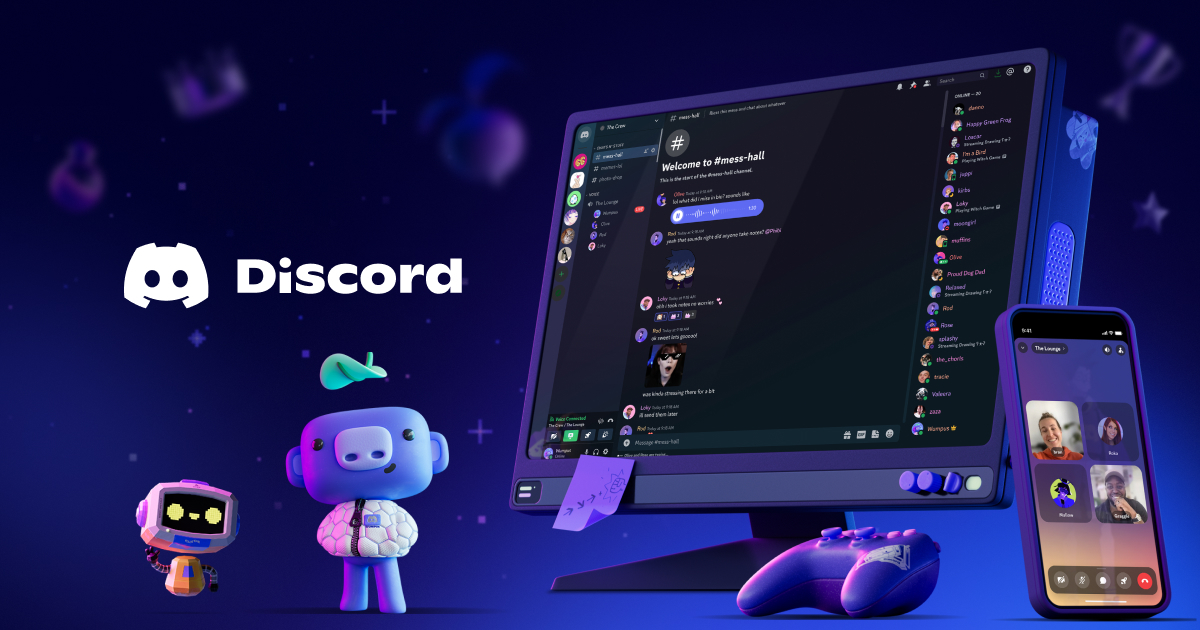
Discord: The Digital Agora of the 21st Century
Reading Time: 4 min
Explore how Discord has evolved from a gamer’s haven to a global community hub, blending culture, te...
Read More →
Comments