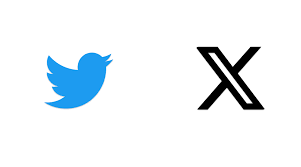
Twitter / X Login & Account Recovery: The Ultimate Guide
If the internet were a city, Twitter—now rebranded as X—would be that chaotic downtown intersection where everyone yells at each other, shares memes, and occasionally discovers the next big viral trend. With over 450 million users, this is the platform where celebrities, politicians, brands, and regular humans collide in 280 characters of glory.
But before you can tweet your first hot take, you need to log in, remember your password, and maybe even navigate the mysterious world of two-step verification. Don’t worry—contenthub.guru has you covered.
Twitter / X Overview
Founded in 2006, Twitter quickly became the heartbeat of real-time conversation. In 2023, Elon Musk famously rebranded it as X, aiming to transform the platform into a “everything app.” Whether you call it Twitter or X, the platform is still about posting short messages, engaging in threads, and following accounts you love—or love to argue with.
Key Features:
-
Tweets & Threads: Share your thoughts in short, punchy posts.
-
Spaces: Audio conversations with live participants.
-
Lists & Topics: Curate your feed to follow interests.
-
X Verification & Security: Two-step verification, login alerts, and more.
How to Log In to Twitter / X
Logging in is simple—but small mistakes can lock you out faster than you can say “retweet.” Here’s how to do it the right way.
Step 1: Go to the Platform
-
Desktop: Visit https://twitter.com/login or https://x.com/login.
-
Mobile: Open the X / Twitter app on iOS or Android.
Step 2: Enter Your Credentials
-
Username / Email / Phone Number: Enter the one linked to your account.
-
Password: Type carefully. Caps lock is your enemy here.
Step 3: Complete Login
-
Click Log In.
-
If prompted, complete any additional verification steps (e.g., captcha, email check).
Pro Tip from contenthub.guru: Always double-check which email or phone number is tied to your Twitter account before hitting login. This avoids unnecessary headaches later.
Forgot Your Password? Here’s How to Recover Your Account
Ah, the classic “I forgot my password” panic. Fear not. Twitter/X makes account recovery painless.
Step 1: Go to the Password Reset Page
-
Click Forgot password? on the login screen.
Step 2: Enter Your Account Info
-
Type your username, email, or phone number linked to the account.
-
Click Search.
Step 3: Verification & Reset
-
Twitter will send a password reset link via email or SMS.
-
Click the link, enter a new password, and confirm.
Tips:
-
Use a strong password with letters, numbers, and symbols.
-
Don’t reuse old passwords—security experts frown on that.
Two-Step Verification (2FA) on Twitter / X
Two-step verification is like a digital bodyguard. Even if hackers get your password, they still need a second code to access your account.
How to Enable Two-Step Verification:
-
Go to Settings & Privacy → Security → Two-Factor Authentication.
-
Choose your method:
-
Authentication App: Google Authenticator, Authy, etc. (most secure)
-
Text Message (SMS): Quick but slightly less secure
-
Security Key: Physical key for ultimate security
-
-
Follow prompts to link your device.
-
Test it by logging out and back in.
Pro Tip: Always have backup codes saved somewhere safe—Twitter will give you a set when you enable 2FA. Losing access to your phone without backups is a nightmare.
How to Log In with Two-Step Verification Enabled
-
Enter your username/email and password.
-
Twitter will ask for a verification code.
-
Open your authenticator app or SMS message and type the code.
-
Done! You’re in.
Note: If you can’t access your 2FA device, use the backup codes you saved when setting it up.
Common Login Issues & Troubleshooting
-
Problem: I entered the right password, but it’s not working.
Solution: Clear your cache or try password recovery. -
Problem: I never received the reset email.
Solution: Check spam/junk folders. Ensure your email is correctly linked. -
Problem: My two-step verification isn’t working.
Solution: Confirm the correct time is set on your authenticator app or try backup codes.
FAQ: Twitter / X Login & Security
Q1: Can I log in without my phone number?
Yes, you can use your username or email linked to your account.
Q2: How do I change my Twitter / X password?
Settings → Account → Change password. Enter current password, then new one.
Q3: What if I lose access to my email?
Use a backup phone number or recovery codes if you’ve set them up in advance.
Q4: Is two-step verification necessary?
Highly recommended—especially for verified accounts or anyone posting publicly. It adds a crucial layer of security.
How-To: Secure Your Account the ContentHub.Guru Way
-
Update your password regularly—strong, unique, and memorable.
-
Enable two-step verification—authenticator apps > SMS > backup codes.
-
Check connected apps—revoke any suspicious logins.
-
Enable login alerts—Twitter notifies you of unusual activity.
-
Use password managers—no need to remember everything yourself.
Following these steps keeps your Twitter / X account safe from hackers, prying eyes, and accidental logouts.
Final Thoughts
Twitter/X can feel chaotic, but logging in, recovering your account, and setting up security doesn’t have to be a nightmare. With the ContentHub.Guru method, even beginners can navigate login hurdles like pros. Remember: strong passwords, two-step verification, and backup codes are your best friends.
Now, go forth and tweet—safely.
Suggested for You
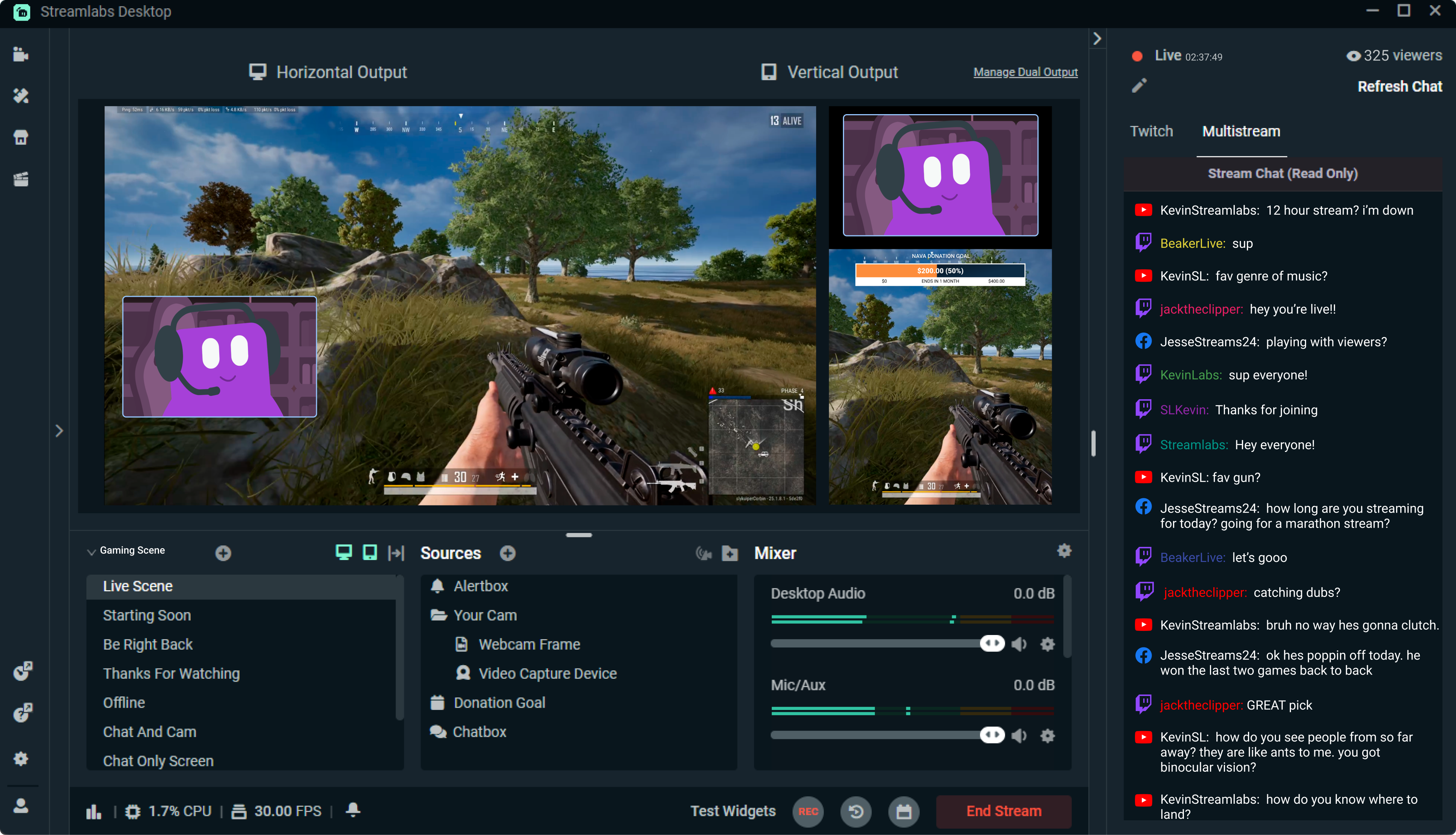
Streamlabs: The Unsung Hero of Live Streaming
Reading Time: 5 min
Discover how Streamlabs has revolutionized live streaming for creators, offering tools that empower ...
Read More →
Mastering Roblox Studio: The Ultimate Guide to Building, Gaming, and Monetizing Your Virtual Worlds
Reading Time: 5 min
Explore Roblox Studio like a pro. Learn tips, tricks, and tools to create, publish, and monetize gam...
Read More →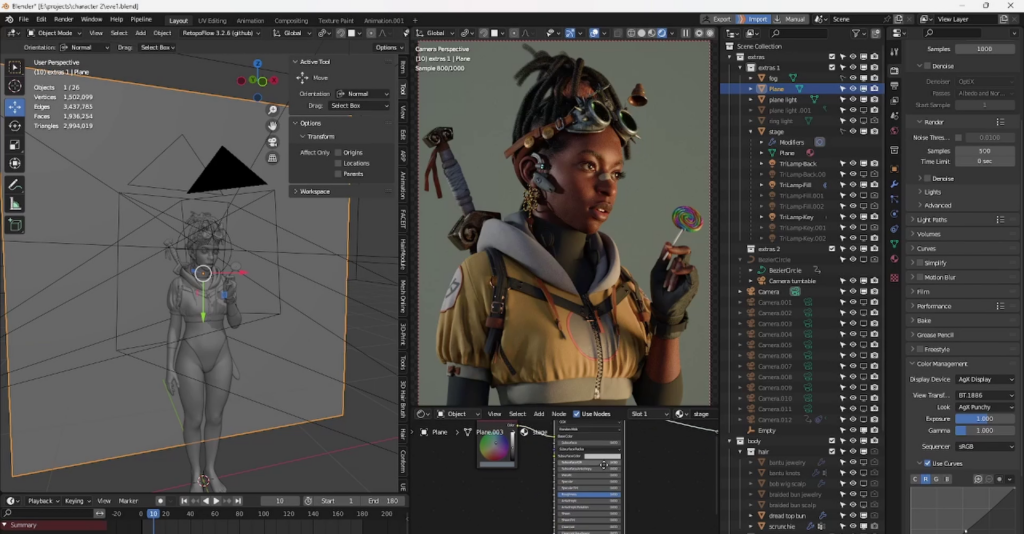
Blender: The Open-Source Powerhouse Redefining 3D Creation
Reading Time: 5 min
Discover how Blender, the open-source 3D creation platform, is revolutionizing digital artistry with...
Read More →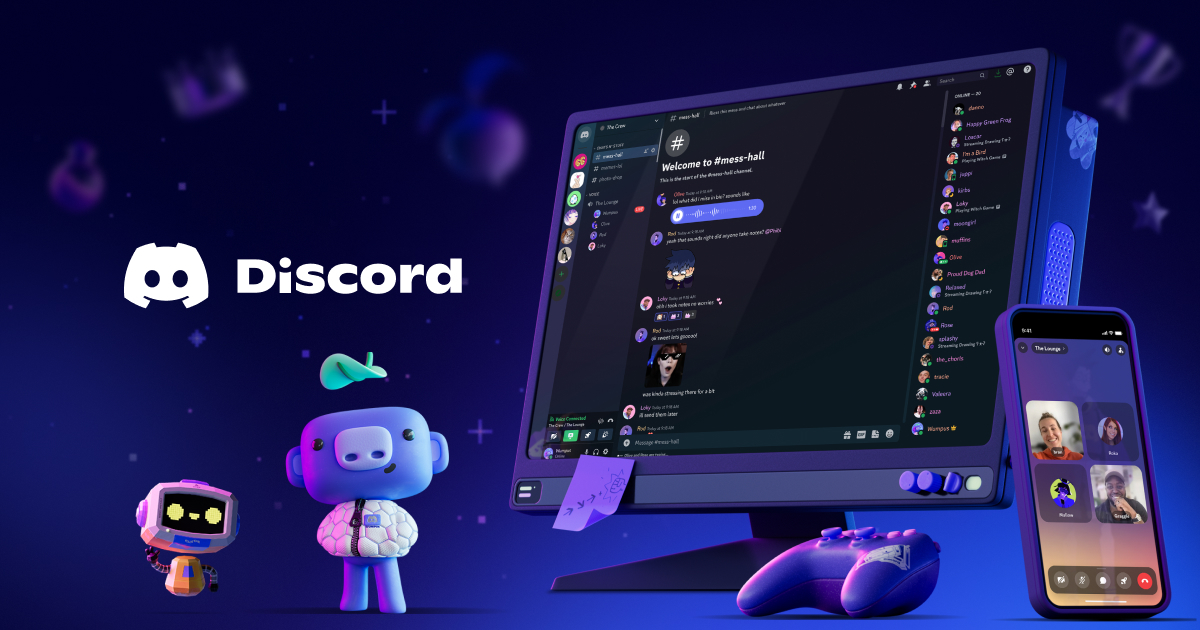
Discord: The Digital Agora of the 21st Century
Reading Time: 5 min
Explore how Discord has evolved from a gamer’s haven to a global community hub, blending culture, te...
Read More →
Comments