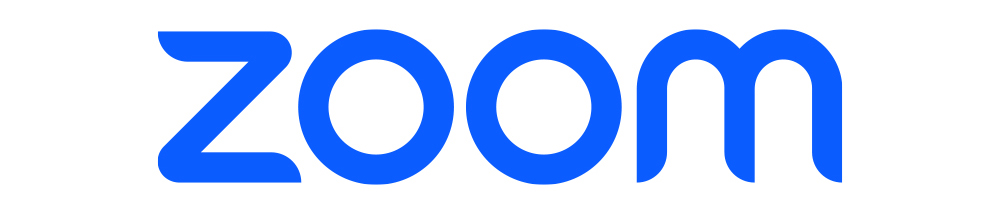
Zoom Login Issues, Password Reset, and 2FA Recovery: The Complete Guide
In 2025, logging into Zoom is almost like tying your shoelaces—seemingly simple, yet capable of ruining your day if you mess it up. Maybe you’ve forgotten your password, lost access to your authentication app, or are staring at a mysterious “login failed” message. Whatever the case, don’t panic. ContentHub.Guru has your back.
Whether you’re a work-from-home warrior, a student juggling classes, or just someone trying to attend a family Zoom, this guide will walk you through Zoom login issues, password resets, and two-factor authentication recovery—without making your head spin.
Zoom Company Overview
Zoom Video Communications, founded in 2011 by Eric Yuan, has grown from a niche video conferencing tool to a global platform connecting millions for work, education, webinars, and social events.
Why Zoom?
-
Reliable HD video and audio
-
Screen sharing and collaboration features
-
Breakout rooms for workshops or classes
-
Secure logins with password and two-factor authentication (2FA)
Zoom accounts are tied to your email or SSO (Single Sign-On), and while the platform is user-friendly, login issues are among the most common headaches users experience.
Why Zoom Login Issues Happen
Let’s be honest: login problems are the digital equivalent of forgetting your keys on a Monday morning. Here are the main culprits:
-
Incorrect Password – Maybe you’ve switched keyboards or can’t remember if you used symbols.
-
Account Locked – Too many failed attempts trigger a temporary lock.
-
Two-Factor Authentication Issues – Lost access to your authentication app or phone? Zoom won’t let you in without verification.
-
Email Confusion – Using a work email instead of personal, or vice versa, can block access.
-
Browser or App Problems – Cookies, cache, or an outdated Zoom app can cause login failures.
How to Log In to Zoom
Here’s a step-by-step guide for logging in successfully:
-
Open Zoom
-
Desktop: Zoom desktop client
-
Browser: zoom.us/signin
-
Mobile: Zoom app on iOS or Android
-
-
Enter Your Credentials
-
Email and password associated with your Zoom account.
-
Tip: If you’re using SSO (company login), select “Sign in with SSO.”
-
-
Complete Two-Factor Authentication (if enabled)
-
Enter the 6-digit code from your authentication app or SMS.
-
-
Click “Sign In”
-
You should now be in your dashboard, ready to start or join meetings.
-
Forgot Your Zoom Password? Here’s How to Reset It
If your password feels like it disappeared into the digital void, follow these steps:
-
Go to zoom.us/forgot_password
-
Enter the email address linked to your Zoom account.
-
Check your inbox for a Zoom email with a password reset link.
-
Click the link and enter a new password.
-
Log in using your new password.
Tips for creating a secure Zoom password:
-
Minimum 8 characters, including a number and symbol
-
Avoid repeating old passwords
-
Use a password manager to store it safely
Recovering Zoom Two-Factor Authentication (2FA)
Two-factor authentication adds security, but if you lose your device or app, it can lock you out. Here’s what to do:
Scenario 1: Lost Access to Authenticator App
-
Go to zoom.us/signin
-
Enter your email and password
-
Click “Need help with 2FA?”
-
Use your backup codes (provided when you enabled 2FA)
-
If backup codes are unavailable, contact Zoom support to verify your identity
Scenario 2: Lost Access to Phone Number (SMS)
-
Try any alternate verification options you set up
-
If none exist, contact Zoom support with proof of identity (email verification, government ID if required)
Pro tip from ContentHub.Guru: Always store backup codes securely offline. They’re your lifeline if 2FA goes sideways.
Common Zoom Login Tips
-
Clear your browser cache or reinstall the app if you see repeated errors
-
Ensure Caps Lock isn’t on when entering your password
-
Use a password manager for secure storage
-
Keep your authentication app updated
-
For company accounts, check if IT admins have SSO or additional login restrictions
How-to: Login to Zoom, Reset Password, and Recover 2FA (Step-by-Step)
Step 1: Login
-
Open Zoom → enter credentials → complete 2FA → click “Sign In.”
Step 2: Forgot Password
-
Go to Forgot Password Page → enter email → reset via link → login.
Step 3: Recover 2FA
-
Lost device? Use backup codes or alternative methods → verify identity if needed → regain access.
FAQ – Zoom Login, Password, and 2FA
Q1: I forgot my Zoom password. Can I still log in?
Yes, go to zoom.us/forgot_password and follow the reset steps.
Q2: What if I lost access to my authentication app?
Use backup codes or contact Zoom support to verify your identity.
Q3: Can I disable 2FA if it’s too complicated?
Yes, but it’s not recommended—2FA is critical for security. You can manage it in your Zoom profile settings.
Q4: How long does it take to regain access if my account is locked?
It usually unlocks automatically after a short time, or you can contact support for faster assistance.
Q5: Can I use Zoom on multiple devices?
Yes. Just log in on each device. Remember, 2FA may require code entry for each device.
Conclusion
Zoom login issues, password resets, and 2FA recovery are common, but they’re solvable. With this guide from ContentHub.Guru, you now know how to log in, reset your password, and recover access securely—without the frustration.
Remember: secure your credentials, keep backup codes safe, and stay calm. After all, Zoom is here to connect you, not stress you out.
Pro Tip: Bookmark this guide on ContentHub.Guru so next time you face Zoom login issues, you’ll be back in your meeting in minutes.
Suggested for You
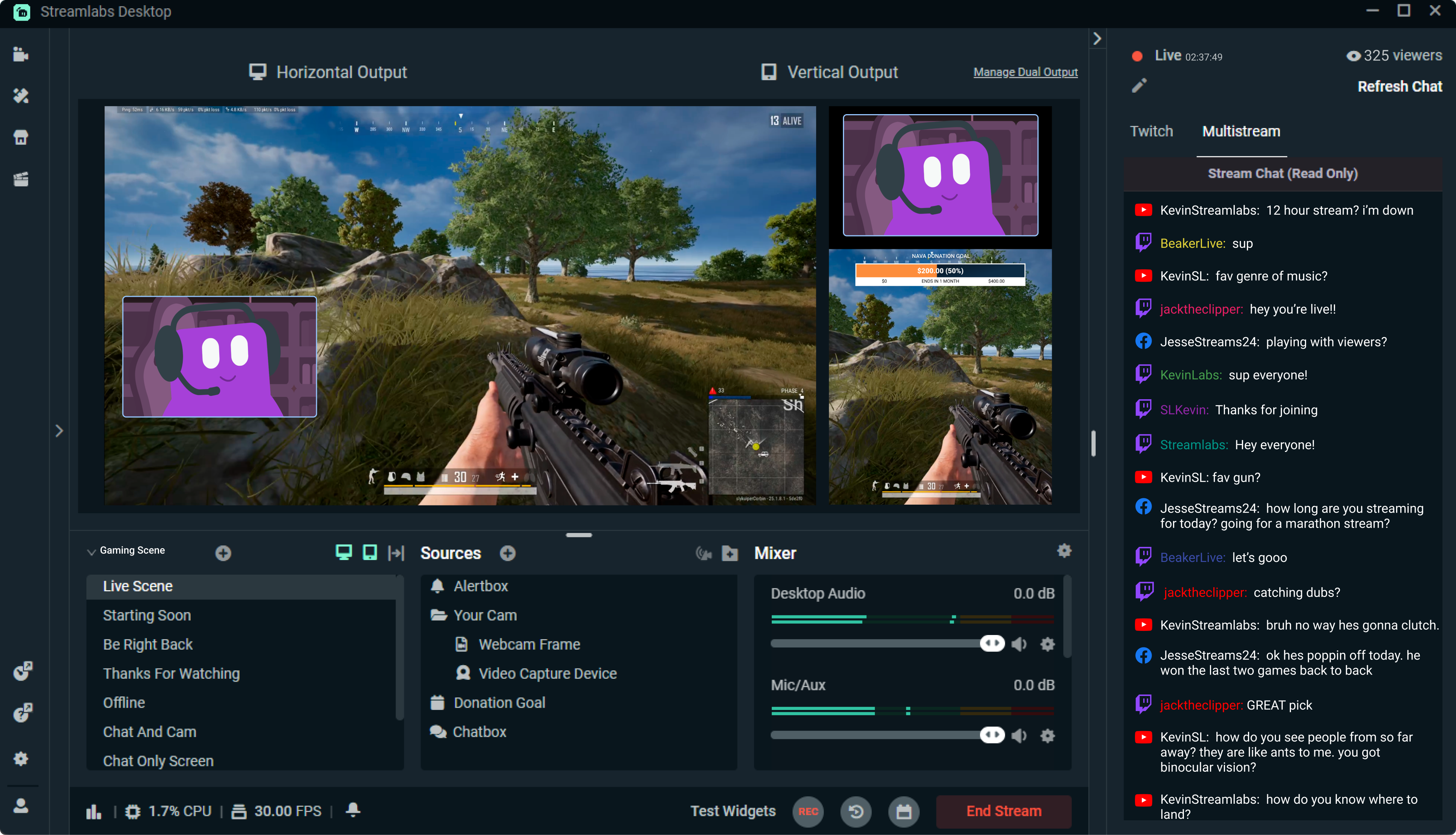
Streamlabs: The Unsung Hero of Live Streaming
Reading Time: 5 min
Discover how Streamlabs has revolutionized live streaming for creators, offering tools that empower ...
Read More →
Mastering Roblox Studio: The Ultimate Guide to Building, Gaming, and Monetizing Your Virtual Worlds
Reading Time: 5 min
Explore Roblox Studio like a pro. Learn tips, tricks, and tools to create, publish, and monetize gam...
Read More →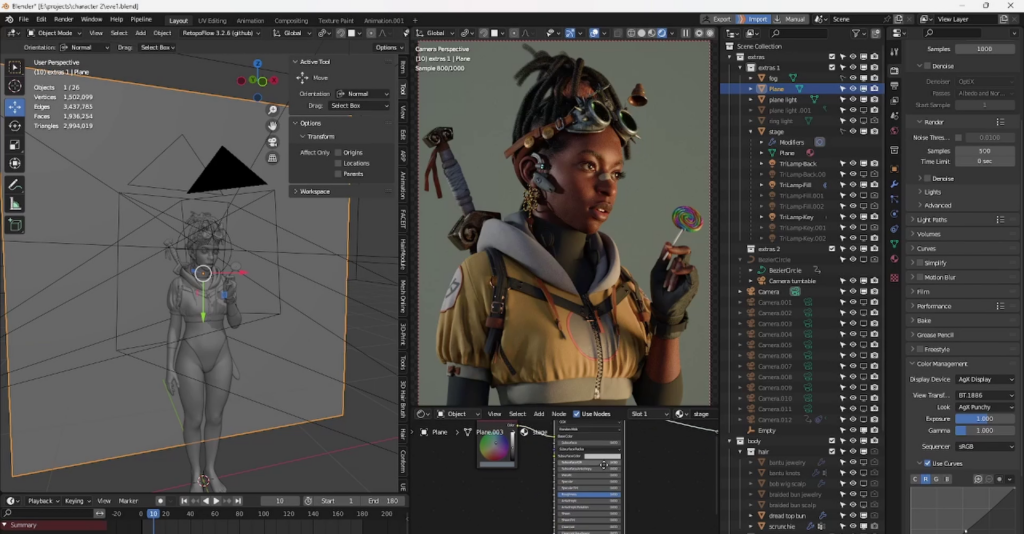
Blender: The Open-Source Powerhouse Redefining 3D Creation
Reading Time: 5 min
Discover how Blender, the open-source 3D creation platform, is revolutionizing digital artistry with...
Read More →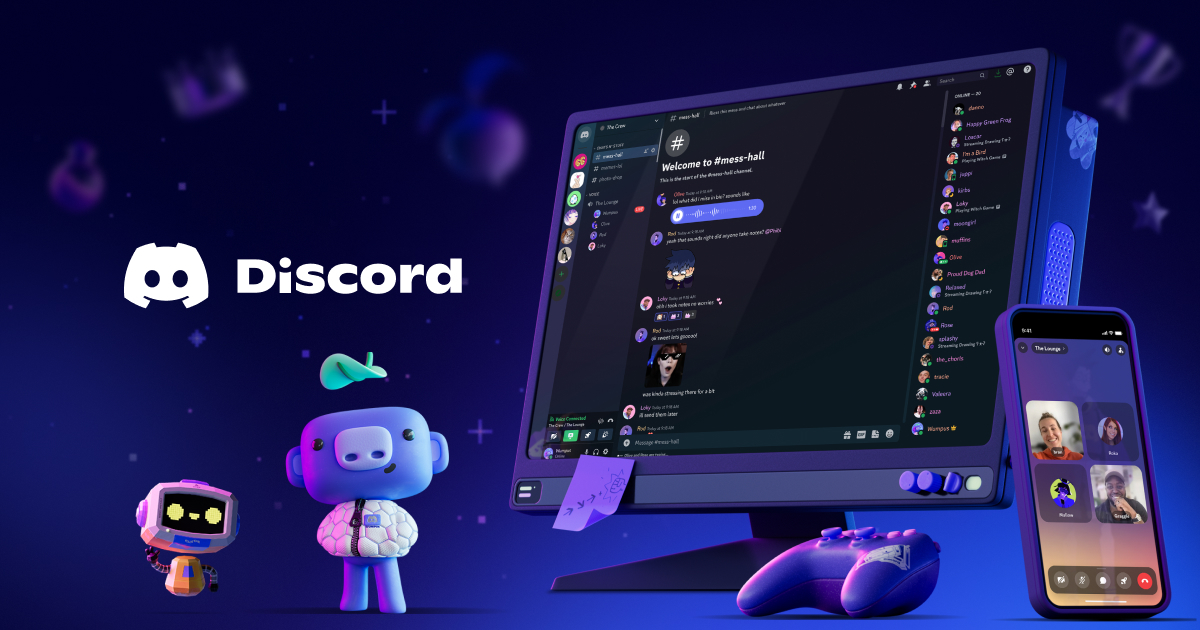
Discord: The Digital Agora of the 21st Century
Reading Time: 5 min
Explore how Discord has evolved from a gamer’s haven to a global community hub, blending culture, te...
Read More →
Comments