
How to Edit Travel Videos on the Go: Apps, Workflows & Pro Tips
Step 1: Choosing the Right Apps
The first rule of mobile travel video editing: don’t overcomplicate it. Your workflow needs to be fast, intuitive, and—bonus points—fun. Here are the top contenders:
1. CapCut – If TikTok and Instagram had a love child, CapCut would be it. Free, packed with transitions, music, and text options, and optimized for vertical and horizontal videos. Perfect for quick social media drops.
2. LumaFusion (iOS only) – Think of this as the – Think of this as the Final Cut Pro of iPhones and iPads. It’s $29.99, but for serious travelers who want multi-track editing on a plane or a train, it’s worth every penny.
3. Adobe Premiere Rush – Works across iOS, Android, and desktop. Syncs to Creative Cloud so if you get home, your edits are ready for Premiere Pro expansion.
4. VN Video Editor – Free, lightweight, and intuitive. Includes speed ramps, multi-layer editing, and basic color correction—a hidden gem for Android users.
5. InShot – Quick edits, music, and text overlays. It’s not pro-level, but perfect for travel bloggers who want fast content uploads without a learning curve.
Tip: Choose your app based on where you plan to publish. TikTok and Instagram favor vertical; YouTube prefers horizontal. Align your workflow with your platform.
Step 2: Capture Smart, Edit Faster
Editing is only as smooth as your footage. Here’s how to save hours while you’re roaming:
-
Shoot with a plan: Storyboarding isn’t just for Hollywood. Even a rough plan (“morning coffee, afternoon hike, sunset drone”) can save you hours in post.
-
Use microclips: 10-15 second shots are easier to handle on mobile and prevent app crashes.
-
Keep footage organized: Rename files on the spot or use folders in your phone’s gallery. Chaos here = chaos later.
-
Back it up: Google Drive, , iCloud, or even a portable SSD. Losing travel footage is like dropping your passport in a foreign airport—nightmarish.
Quote: “The goal isn’t to capture everything—it’s to capture what matters.” – contenthub.Guru
Step 3: On-the-Go Editing Workflow
Here’s a realistic workflow that works in airports, coffee shops, or hostel rooftops:
1. Cull First: Delete blurry shots, duplicates, or anything you know won’t make the story. Less footage = faster editing.
2. Rough Cut: Drag your clips onto your app timeline. Don’t worry about perfection yet. Focus on story: intro, highlights, and ending.
3. Add Music and Sound: Use royalty-free tracks from CapCut or Premiere Rush. Align the beats to your clips—nothing screams amateur like mismatched audio.
4. Transitions & Effects: Keep it minimal. Quick cuts or simple crossfades are all you need. Avoid going overboard; subtlety often feels more professional.
5. Color & Filters: Adjust brightness, contrast, and saturation. Apps like LumaFusion and VN Video Editor let you do more advanced Adjust brightness, contrast, and saturation. Apps like LumaFusion and VN Video Editor let you do more advanced color grading if you’re picky.
6. Export & Share: Export in the correct resolution for your platform. For Instagram, vertical 9:16; for YouTube, horizontal 16:9. Then, post and bask in the likes.
Example: Editing a weekend in Prague? Rough cut your Charles Bridge shots, add a street music overlay, sprinkle in a sunset timelapse, and boom—your followers feel the vibe in under an hour.
Step 4: Budget-Friendly Travel Video Tips
Traveling light doesn’t have to mean cheap-looking videos.
-
Use natural light: Golden hour is your friend. Avoid filming in dim hostels unless you like noise and grain.
-
DIY stabilizers: A water bottle or backpack can double as a tripod for steady shots.
-
Pre-download soundtracks: Wi-Fi isn’t always free abroad. Avoid losing your groove mid-edit.
-
Batch edits: Edit a week’s worth of content in one go to save battery and mental energy.
Tip: Even if you’re in Tokyo on a tight budget, a few creative angles and good light can make your clips look cinematic.
Step 5: Share Smarter, Not Harder
Social media is a double-edged sword. You want engagement without burnout. Here’s how to hack it:
-
Reformat for each platform: Instagram Reels, TikTok, YouTube Shorts—all have different aspect ratios. Save yourself the headache by exporting multiple versions.
-
Use captions: 80% of viewers watch without sound. Apps like CapCut make captioning almost automatic.
-
Schedule posts: Buffer, Later, and Meta Business Suite let you post while you sleep or explore.
Bonus Workflow: Cloud-Based Editing
If you’re traveling with a laptop or tablet and decent Wi-Fi:
-
Upload raw footage to Google Drive or Upload raw footage to Google Drive or Dropbox
-
Edit directly in Premiere Rush or LumaFusion
-
Sync to your phone for mobile tweaks
-
Post anywhere
Cloud editing is perfect for vanlifers, Cloud editing is perfect for vanlifers, digital nomads, or anyone stuck in a hostel with one power outlet for ten people.
Real Talk: The Mistakes Travelers Make
-
Over-editing: Don’t drown your clips in filters.
-
Ignoring sound: Bad audio = instant dislike.
-
Forgetting the story: Even a 30-second video should have a narrative arc.
Quote: “Editing is like traveling—you need direction, but room for spontaneity.” – contenthub.Guru
FAQ
Q1: Can I edit videos offline?
Yes. Most apps like CapCut, VN, and LumaFusion allow offline editing. Just make sure you pre-download music and assets.
Q2: How much storage do I need?
Depends on your camera. A weekend of 4K GoPro clips might need 50–100GB. External drives or cloud storage are lifesavers.
Q3: What’s the fastest way to get social-ready clips?
Shoot vertical, 15–30 seconds per clip, use apps with templates (CapCut, InShot), add captions, and export. Done.
How to Start Editing Travel Videos Today
-
Pick one app—don’t juggle three.
-
Organize your footage.
-
Rough cut, then polish.
-
Color, sound, captions.
-
Export and post.
Tip: Don’t chase perfection. Your audience wants authenticity—imperfect sunsets, street sounds, and all.
Editing travel videos on the go isn’t just a skill—it’s a lifestyle. It’s about capturing moments as they happen, telling stories without waiting for your hotel Wi-Fi, and sharing experiences that make people feel like they’re right there with you. With the right apps, smart workflows, and a pinch of creativity, you can turn a hectic travel day into a cinematic masterpiece.
So the next time your plane lands in Lisbon, your drone batteries are low, and the pastel-colored streets are begging to be filmed, remember: you don’t need a studio, a laptop, or a production team. You just need a phone, an app, and a story to tell.
Suggested for You
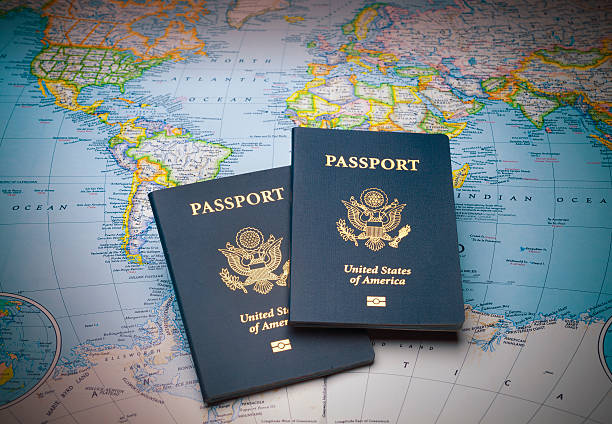
The Official Way To Get a Passport in 2025 - Only @ ContentHub.guru
Reading Time: 6 min
Need a passport fast? Learn the step-by-step process, insider tips, cultural insights, and latest ne...
Read More →
How to Travel to Antarctica: A Raw, Real Talk Guide
Reading Time: 6 min
Planning a trip to Antarctica? Discover budget-friendly tips, essential travel info, and insider adv...
Read More →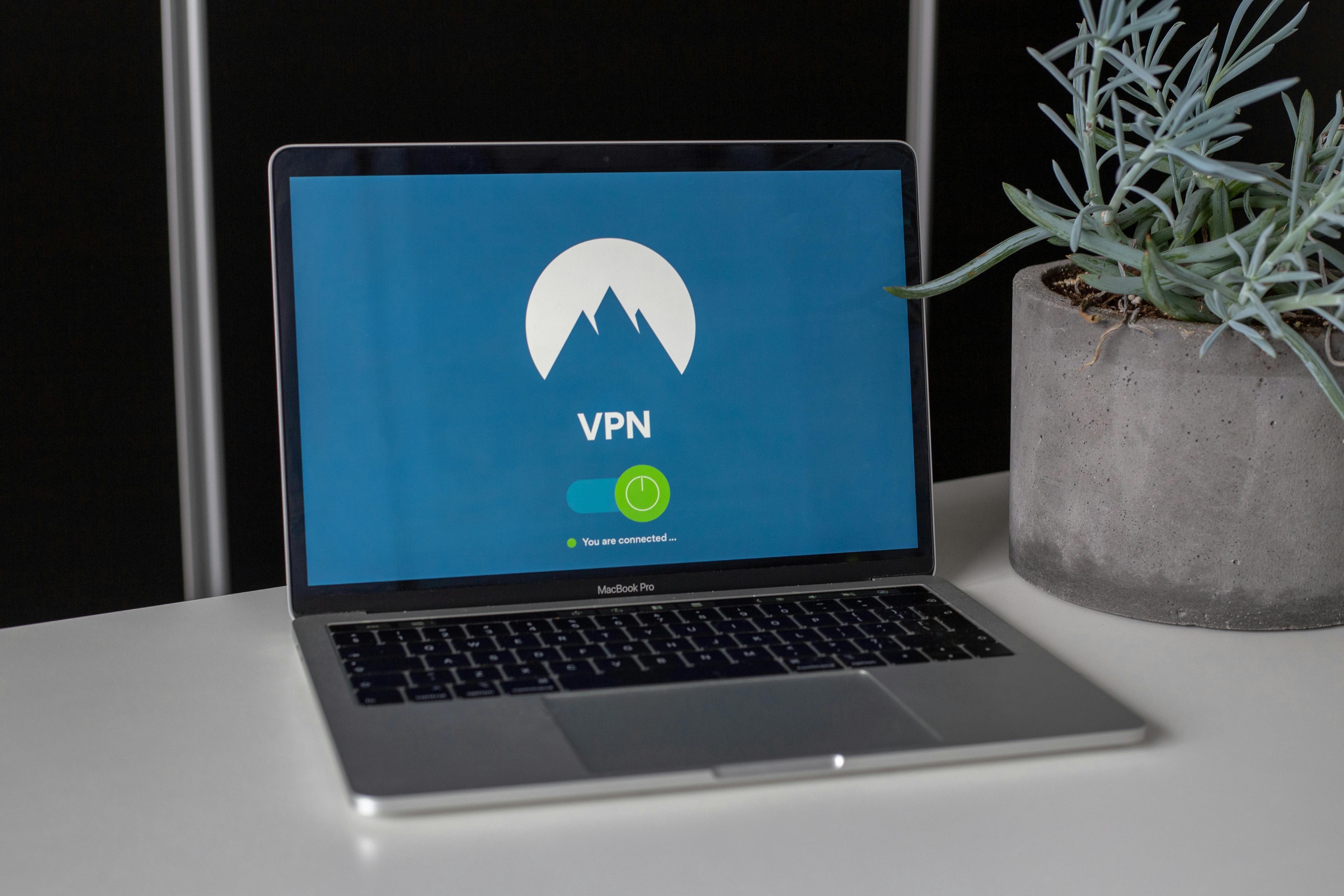
Best VPNs for Creators Uploading Abroad: Secure Your Content Anywhere
Reading Time: 6 min
Discover the top VPNs for creators uploading content abroad. Ensure privacy, speed, and access to gl...
Read More →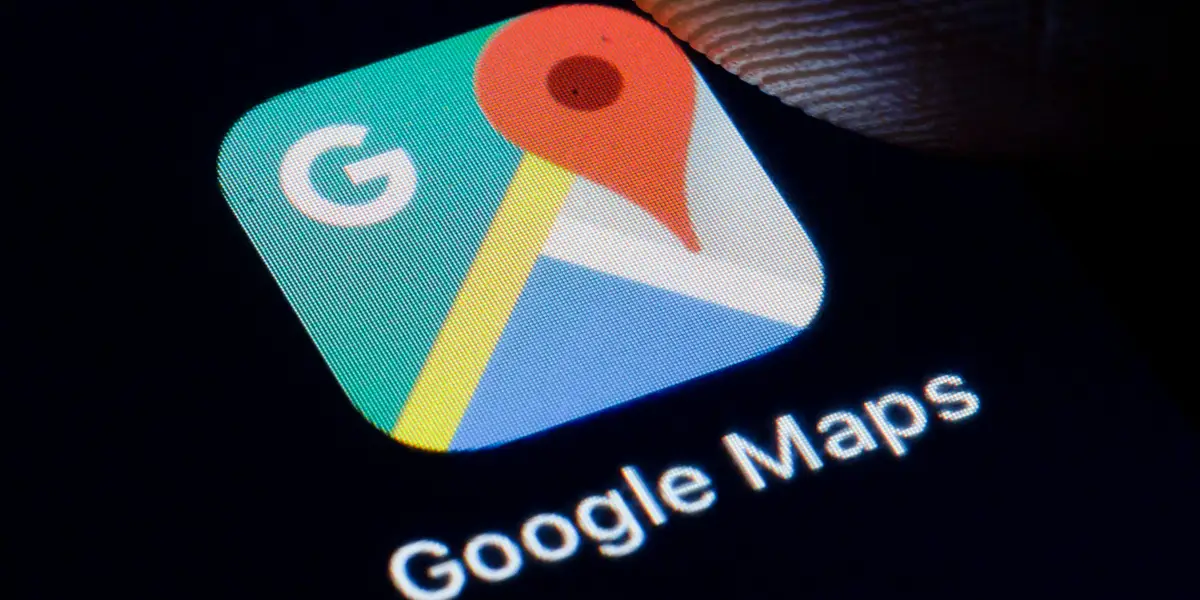
Google Maps: The World in Your Pocket, or the Pocket Controlling Your World?
Reading Time: 6 min
A deep dive into Google Maps—its history, influence on culture, controversies, and how it shapes our...
Read More →
Comments